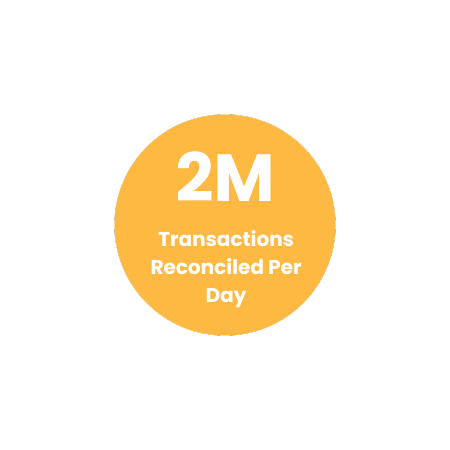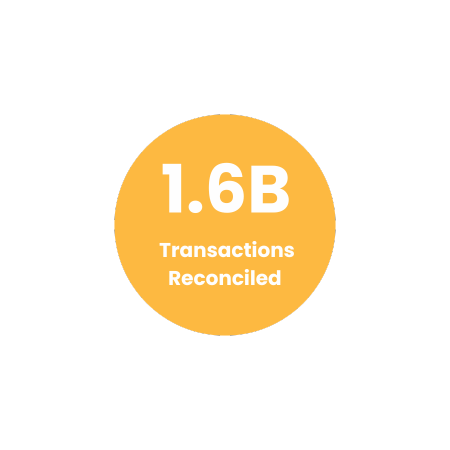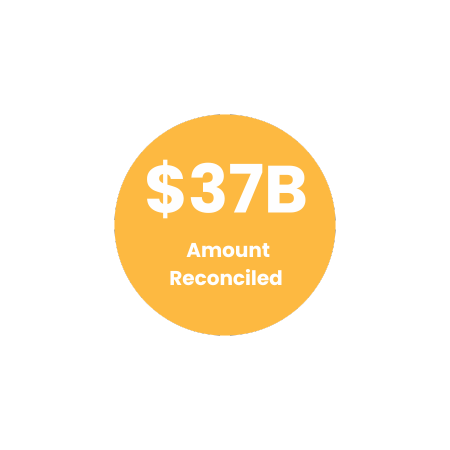Streamline Reconciliation of USPS Shipping Invoice with Cointab
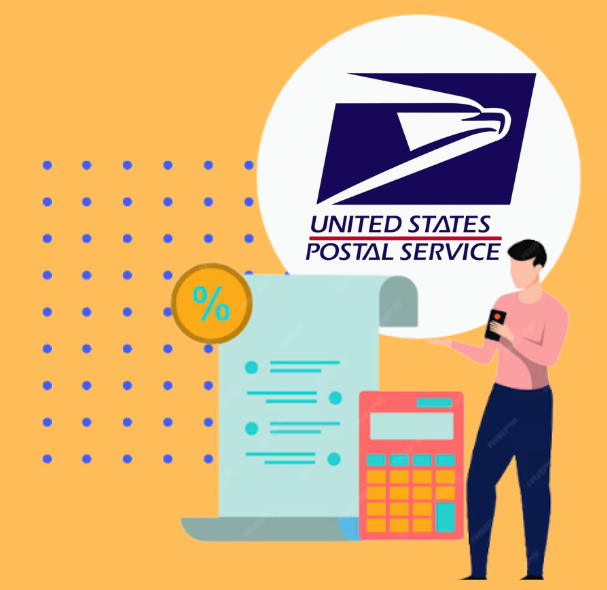
Streamline Reconciliation of USPS Shipping Invoice with Cointab
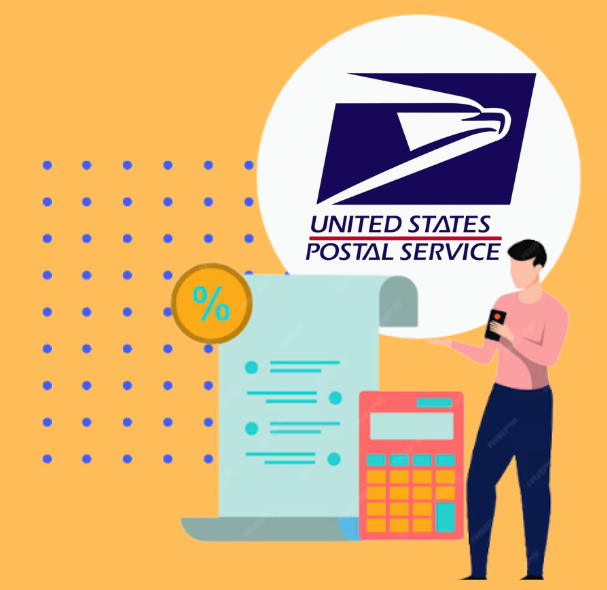
USPS, the world’s largest postal system in the United States, processes a massive volume of mail annually. Businesses of all sizes that leverage USPS for deliveries require a robust reconciliation process to guarantee accurate billing.
Cointab’s innovative software simplifies this task by automating USPS invoice reconciliation. Our solution seamlessly integrates with your existing data sources, including SKU reports, ERP reports, Pincode reports, and Rate cards. This eliminates manual data entry and reduces the risk of errors.
Key Features of Cointab’s USPS Invoice Reconciliation Software:
Effortless Data Integration:
Cointab integrates seamlessly with your existing systems, eliminating the need for manual data entry and saving you valuable time.
Comprehensive Reconciliation:
Our software reconciles all critical reports with your USPS invoice, including SKU reports, ERP reports, Pincode reports, and Rate cards.
Error-Free Verification:
Cointab meticulously verifies invoice charges based on weight, delivery zone, and Rate card data, ensuring accurate billing.
Enhanced Transparency:
Gain a clear overview of expected charges and identify any discrepancies with a single click.
Required Reports for USPS Invoice Reconciliation:
Pincode Report:
This report details origin and destination pincodes and their corresponding zones.
SKU Report:
Each product is assigned a unique SKU number that identifies its weight and dimensions.
Rate Card:
This document outlines the shipping charges applicable based on zone and weight.
USPS Invoice:
This invoice provides crucial details like order ID, billing zone, SKU, product type, weight, and applied charges.
Automated Invoice Verification:
Cointab’s software meticulously verifies invoice accuracy. It calculates the expected charges based on weight, zone, and Rate card data. Additionally, the software checks the weight, zone, and applied rates for discrepancies, ensuring you’re billed correctly.
SKU report:
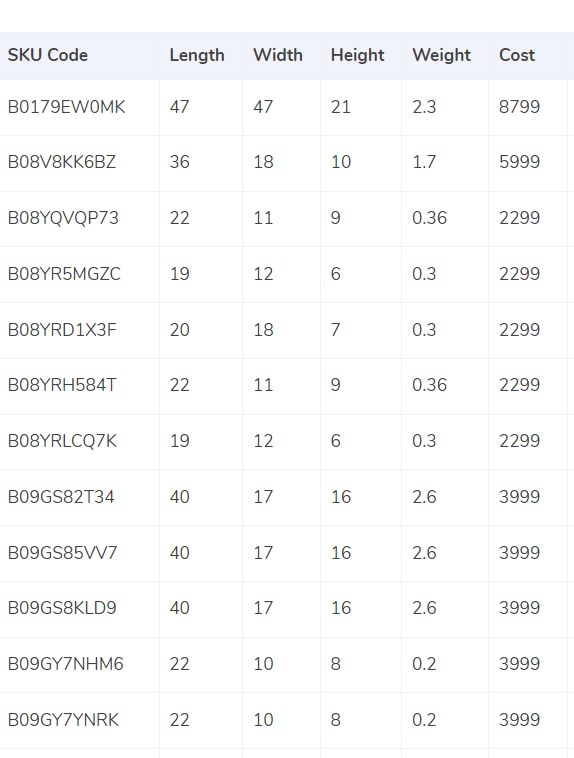
USPS invoice reconciliation involves meticulous weight verification for accurate billing. Here’s how Cointab’s software streamlines this process:
ERP Integration:
Cointab seamlessly integrates with your ERP system, automatically pulling crucial product data like Stock Keeping Unit (SKU) numbers.
Weight Determination:
The SKU number serves as a key identifier for a product’s weight and dimensions within your ERP system. In cases where weight isn’t readily available in the ERP report, Cointab can utilize the provided weight directly.
Volumetric Weight Calculation (Optional):
If the package dimensions (length, width, height) are available, Cointab can calculate the volumetric weight using the formula: Length x Width x Height.
Ensuring Accurate Weight for Billing:
Unit Conversion:
For volumetric weight calculations, Cointab ensures all dimensions are converted to centimeters for consistency.
Divisor Application:
The calculated volumetric weight is then divided by the appropriate divisor specified in the divisor card. If no divisor is provided, a standard divisor of 5000 is applied.
Integration and Rounding:
The final weight, whether obtained directly from the ERP, through manual input, or calculated volumetrically, is integrated into your ERP reports and the USPS invoice.
Slab Determination:
Finally, the software rounds the final weight to determine the applicable weight slab used for USPS billing calculations.
Pincode Master:
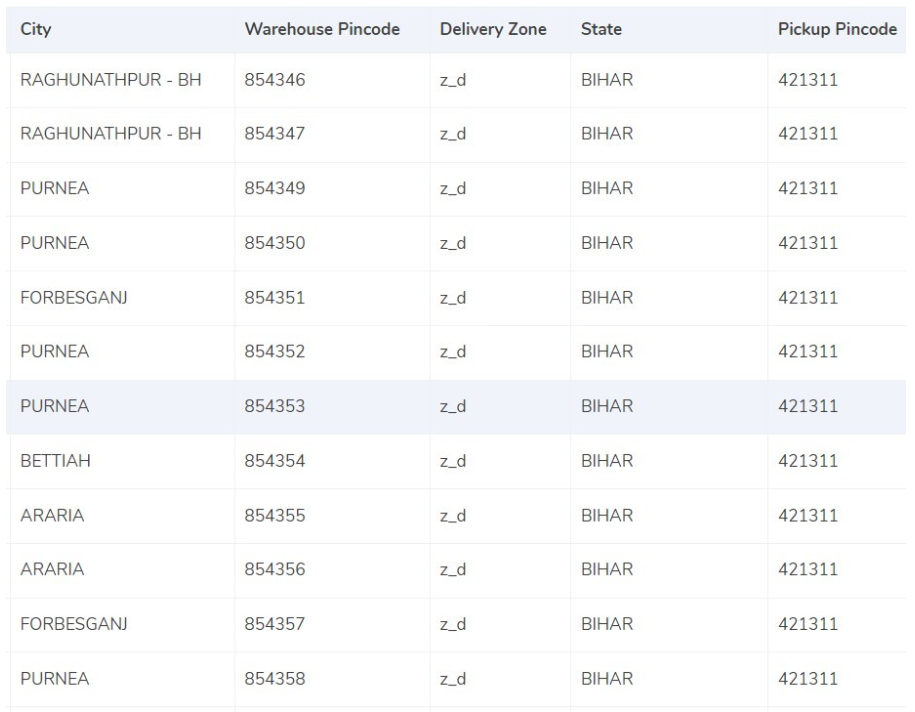
Automating Zone Identification for Accurate Billing
USPS shipping costs heavily depend on the distance a package travels, represented by zones. Cointab’s software simplifies zone determination within the USPS invoice reconciliation process:
Origin-Destination Pairing:
Cointab automatically extracts origin (shipping location) and destination (delivery location) data from your invoices.
Zone Mapping:
Utilizing this location data, the software intelligently assigns the corresponding zone to each invoice. This zone reflects the distance between the origin and destination points.
Zone Classification (Optional):
While not crucial for billing purposes, some businesses may utilize zone classifications like “regional” or “local” for internal data analysis. Cointab can accommodate these classifications if provided.
Zone Indicator Integration:
Certain zones might have further breakdowns denoted by indicators like “a,” “b,” or “c.” Cointab can integrate these indicators into your reports if applicable to your business needs.
Rate card:
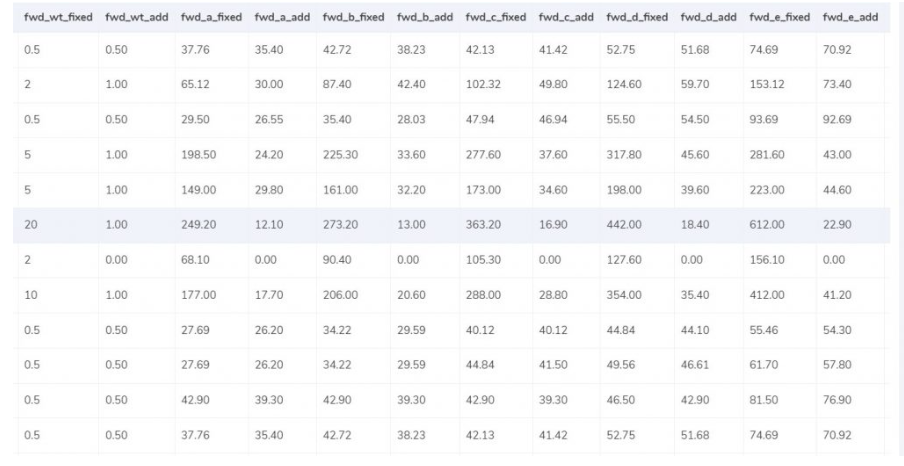
Ensuring Accurate Charges and Timely Deliveries
Cointab’s software tackles two crucial aspects of USPS invoice reconciliation: rate verification and delivery timeliness.
1. Rate Verification:
Rate Card Integration:
Cointab seamlessly integrates with your USPS Rate Card to access zone-based shipping charges for different weight categories.
Dynamic Rate Calculation:
The software verifies invoice charges against the appropriate weight and zone combinations in the rate card. This ensures you’re billed correctly based on the weight of your products and their designated zones.
Rate Card Column Matching:
Cointab meticulously compares specific columns in your rate card, such as “courier,” “zone,” “fwd_wt_fixed” (additional weight for fixed rate increases), and “divisor,” with their corresponding entries in the USPS invoice. This ensures accurate data mapping and identifies any discrepancies.
2. Timeliness Verification (Optional):
Delivery Date Validation (Optional):
Certain rate cards might have time-bound applicability. Cointab can optionally verify if the delivery dates on your invoices fall within the validity period of the applied rates. This helps identify potential discrepancies and ensures you’re billed according to the correct timeframe.
Charges:
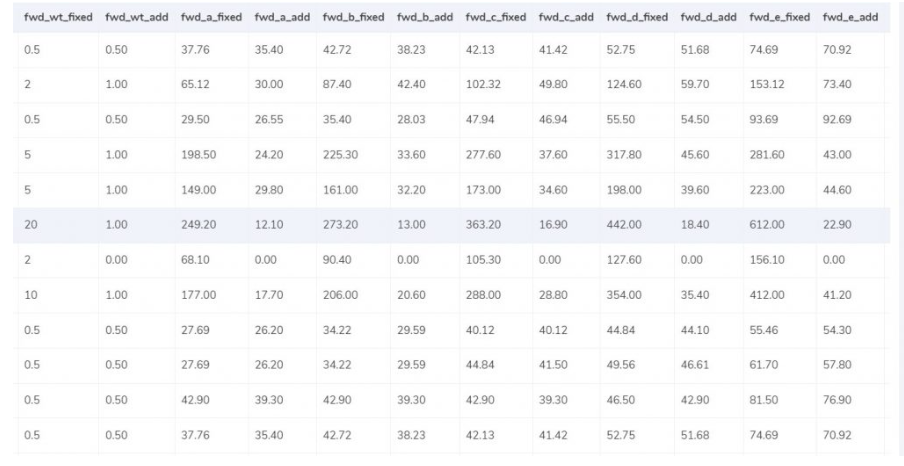
Understanding Forward Charges, RTO Charges, and Final Amount Calculations
Cointab’s software empowers you to reconcile USPS invoices with a clear understanding of expected charges. Here’s a breakdown of the key components:
1. Forward Charges:
Weight Slab vs. Fixed Weight Limit: Cointab compares the final weight slab obtained during reconciliation with the “fwd_wt_fixed” limit specified in the rate card.
Fixed Charge vs. Additional Weight Charge:
If the final weight slab is less than or equal to “fwd_wt_fixed,” the expected charge is “fwd_fixed” according to the corresponding zone.
If the final weight slab exceeds “fwd_wt_fixed,” an additional charge applies based on the excess weight and the zone-specific “fwd_add” rate.
Expected Forward Charge Formula: Expected_fwd_chg = fwd_fixed + (extra_weight) x fwd_add
2. RTO Charges (Return To Origin):
Weight Slab vs. Fixed Weight Limit: Similar to forward charges, Cointab compares the final weight slab with the “rto_wt_fixed” limit in the rate card for RTO charges.
Fixed Charge vs. Additional Weight Charge:
If the final weight slab is less than or equal to “rto_wt_fixed,” the expected RTO charge is “rto_fixed” according to the corresponding zone.
If the final weight slab exceeds “rto_wt_fixed,” an additional RTO charge applies based on the excess weight and the zone-specific “rto_add” rate.
Navigating Financial Precision: Cointab Reconciliation Software Metrics
2M
1.6B
$37B
Result Is As Follows:
Cointab’s software streamlines USPS invoice reconciliation by harnessing the power of integrated data:
1. Consolidated Data Sources:
ERP Reports:
Cointab seamlessly integrates with your ERP system, extracting crucial product information like weight and dimensions.
Pincode Reports:
These reports provide origin and destination pincodes, which are crucial for zone determination.
Rate Card:
This document outlines the shipping charges applicable based on zone and weight.
USPS Invoice: This invoice contains details like order ID, weight, zone, and applied charges.
2. Automated Charge Calculation:
Cointab leverages the consolidated data from these sources to calculate the expected charges for each invoice. This calculation considers:
Zone:
The software utilizes the origin and destination pincodes from the Pincode report to determine the appropriate zone using USPS standards.
Weight:
Cointab retrieves weight data from either the ERP report or calculates volumetric weight if necessary.
Rate Card:
The software references the zone and weight information to identify the corresponding shipping charges from the
ERP Reports:
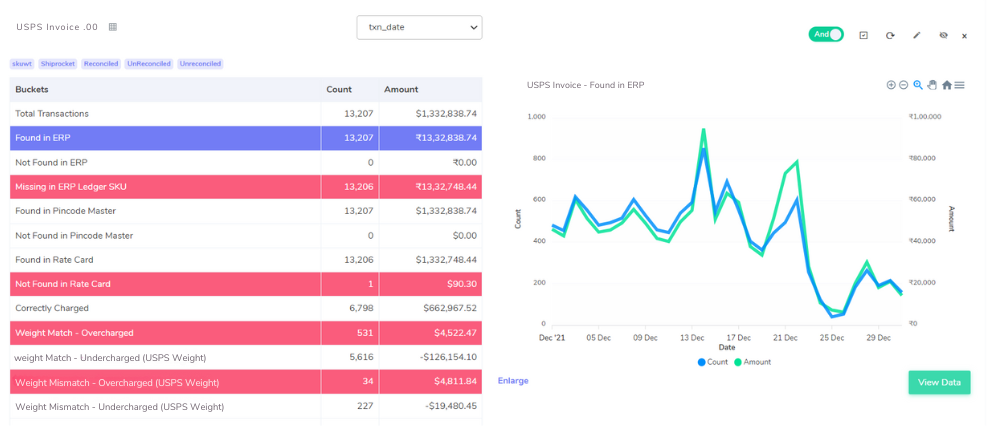
Ensuring Order Accuracy for Streamlined Processing
Cointab’s software prioritizes order entry verification within the USPS invoice reconciliation process:
1. Matching Orders in ERP Reports:
Data Integration:
Cointab seamlessly integrates with your ERP system, allowing for real-time access to order data.
Order Matching:
The software meticulously compares order entries listed on the USPS invoice with corresponding entries in your ERP reports.
2. Verified Orders:
Confirmation and Processing:
If a perfect match is found between the invoice and ERP reports, Cointab confirms the order’s validity and allows it to proceed through the reconciliation process.
3. Missing Orders in ERP Reports:
Discrepancy Identification:
If an order entry on the invoice is not found in the ERP reports, Cointab flags this discrepancy for further investigation.
4. Potential Causes of Missing Orders:
Manual Order Entry:
Orders might have been entered manually outside the ERP system, leading to a mismatch.
Data Entry Errors: Typos or inconsistencies during data entry between systems could cause discrepancies.
Benefits of Automated Order Entry Verification:
Enhanced Accuracy:
Minimizes the risk of processing erroneous or unauthorized orders.
Early Detection of Issues: Identifies potential discrepancies for further investigation and corrective action.
Streamlined Reconciliation:
Expedites the reconciliation process by verifying legitimate orders efficiently.
Pincode Master:
Ensuring Accurate Delivery Zones for Correct Billing : Cointab’s software prioritizes origin-destination verification within the USPS invoice reconciliation process:
1. Leveraging Pincode Master Data:
Integrated Pincode Master:
Cointab integrates seamlessly with your Pincode master database, a crucial resource for zone determination.
Origin-Destination Mapping:
The software extracts origin and destination pincodes from the USPS invoice.
2. Zone Verification:
Matching Pincodes:
Cointab meticulously compares the extracted pincodes with entries in your Pincode master data.
Zone Confirmation:
If a match is found for both origin and destination pincodes, the software confirms the corresponding zone based on USPS zone definitions (regional, local, etc.). This ensures accurate zone-based billing calculations.
3. Missing Entries in Pincode Master:
Discrepancy Identification:
If either origin or destination pincode is missing from the Pincode master, Cointab flags this discrepancy for further investigation.
4. Potential Reasons for Missing Entries:
Outdated Pincode Master:
Your Pincode master might not be updated with the latest USPS pincodes.
Data Entry Errors:
Inconsistencies during data entry between the invoice and Pincode master could cause discrepancies.
Benefits of Automated Zone Verification:
Accurate Billing:
Ensures correct zone application for each invoice, leading to accurate billing calculations.
Reduced Errors:
Minimizes the risk of errors due to incorrect zone assignments.
Proactive Management:
Identifies potential discrepancies in origin or destination data for further investigation and potential cost savings.
Rate Card
Match Found in Rate Card:
Verify USPS Order Entries with Ease: Streamline order verification by cross-referencing entries with our comprehensive rate card. This ensures all order details align with established pricing and service options.
Match Not Found in Rate Card:
Our system identified entries in your USPS statement that may require further investigation. These entries weren’t located within our current rate card. To ensure accuracy, we recommend contacting USPS for clarification.
Fee verification using ERP- USPS
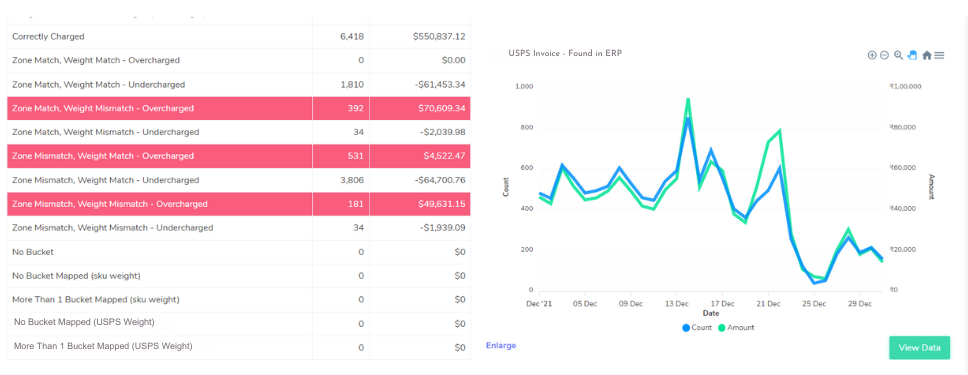
This section details how our system verifies USPS invoices for accuracy using a comprehensive rate card.
Matches Found:
Accurate Charges Confirmed:
When all order details (weight, zone, etc.) in the invoice align with the established rate card and your ERP report, a “correctly charged” status is assigned.
Discrepancies Identified:
Our system flags potential discrepancies for further investigation. Here’s a breakdown of these scenarios:
Zone & Weight Match – Overcharged:
This indicates a potential overcharge even though zone and weight match between reports. We recommend contacting USPS for clarification.
Zone & Weight Match – Undercharged:
Similar to the above, a potential undercharge is flagged despite matching zone and weight.
Zone Mismatch & Weight Match (Over/Undercharge):
When the zone differs between reports but weight matches, a potential over or undercharge might exist.
Zone Match & Weight Mismatch (Over/Undercharge):
This scenario flags a possible discrepancy where weight differs but the zone aligns.
Zone & Weight Mismatch (Over/Undercharge):
When both zone and weight differ between reports, a potential over or undercharge is flagged for review.
Don't waste time on manual financial reconciliation. Let our Reconciliation software do the work for you.
Effortless USPS Fee Verification with Cointab
Streamline your USPS invoice reconciliation and empower data-driven decisions with Cointab’s automated software. Our solution delivers:
Unmatched Accuracy & Efficiency:
Eliminate manual verification errors and gain precise insights for faster, more efficient reconciliation.
Data-Driven Optimization:
Make informed business decisions with clear visibility into your USPS fees.
Effortless Workload Reduction: Simplify your reconciliation process and free up valuable resources with Cointab’s automated features.