Ecom Express is a company that provides logistical solutions to many e-commerce companies. It can be referred to as a company that takes care of other companies’ supply chain transportation aspects. Along with that, it provides various other facilities, including door-to-door service and tracking of couriers. Ecom Express also provides warehousing and order management services. Its warehouse centers and delivery services are available in many cities across the country. All of their facilities and services are also integrated with high-end tech to achieve efficiency and automation in many functions. Hence, Ecom Express stands out as a courier partner. Due to this, many popular companies opt for Ecom Express as their preferred logistics, transport, and delivery partner.
As the e-commerce industry keeps growing, many e-commerce companies are growing too. Due to this the number of orders placed on the company site also increases and that many orders need to be delivered too. Ecom Express is available to deliver an unlimited amount of orders but its services come at a cost. Ecom Express charges a fee on each order delivered by them. This fee is based on the delivery location, the weight of the product and the rates they charge. The only problem that occurs is the verification of the fee charged on each order. As the number of transactions is quite high, it is tedious for the company to verify the fee on each order individually.
Cointab’s software provides a solution to this problem. The software itself verifies the fee charged on all the orders. And it also displays a result showing if the fee charged is correct or if it is charged less or more. It also verifies the rates charged, zone and weight applied for billing in the Ecom Express Invoice. This is also shown in the result table.
Required Reports for Ecom Express Invoice Reconciliation
Pin Zone Report
All the pin codes and the respective zones of the deliveries are present here.
SKU Report
The weight, dimensions and volumetric weight of all deliveries are present here.
Rate Card
All the rates for the respective orders are present here.
Ecom Express Invoice
The weight, zone, rate, forward slab, and product type applied by Ecom Express for billing the final amount are present here.
Invoice Reconciliation
The software first verifies the rate, zone and weight applied for billing by Ecom Express. So, to do that the software calculates the expected rate, zone, weight and charges. Once the expected values are calculated, the software compares them with the Invoice amounts. After which it displays the overcharged or undercharged or correctly charged amount. First, let’s look at the expected amount calculation.
Weight
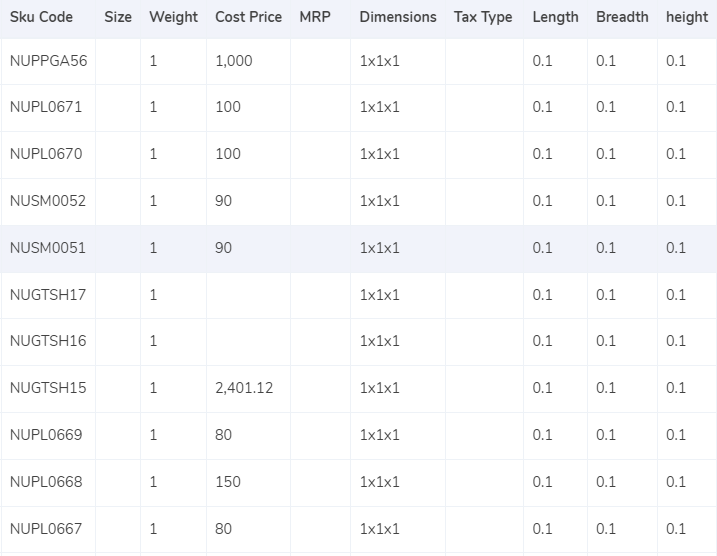
- The gross weight is taken as the expected weight when dimensions are not given.
- When dimensions are given, the “Length x Width x Height” formula is used to get the volumetric weight.
- Divisor is then used to divide the volumetric weight to get the final weight.
- Then the final weight is rounded off to get the final slab.
Zone
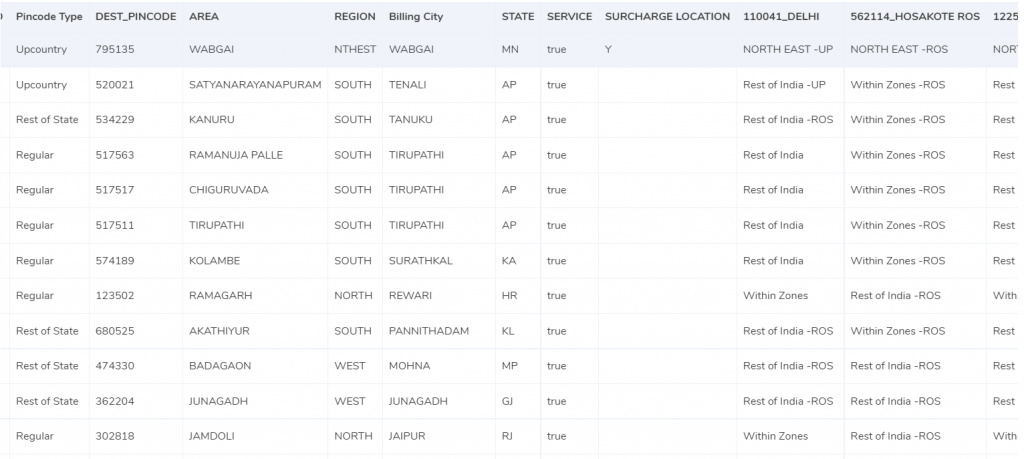
- The zones are allotted on the basis of pin codes present in the Pincode master
- The software checks this and thus comes up with the expected zones.
Rate Card
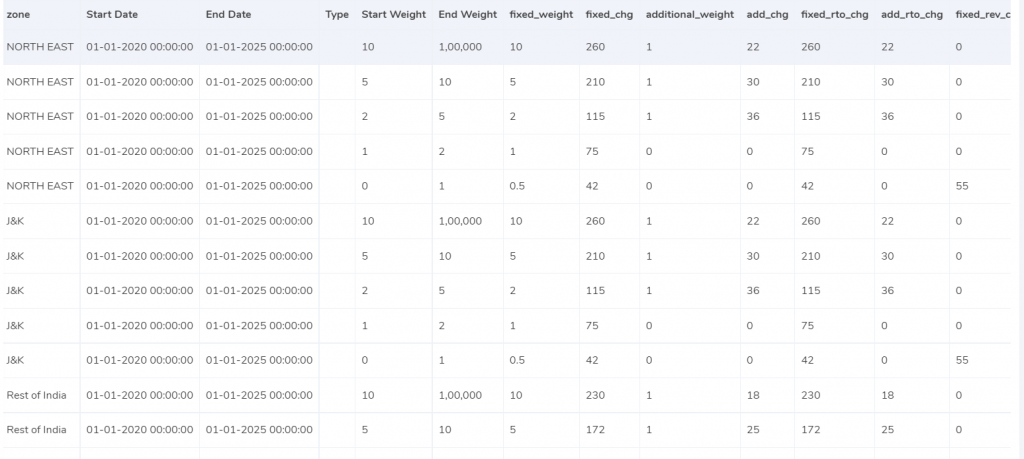
- The rate card consists of all the rates to be applied on orders and the dates they are applicable till.
- The software calculates the expected rate and also checks the period in which the rates are applicable
Charges
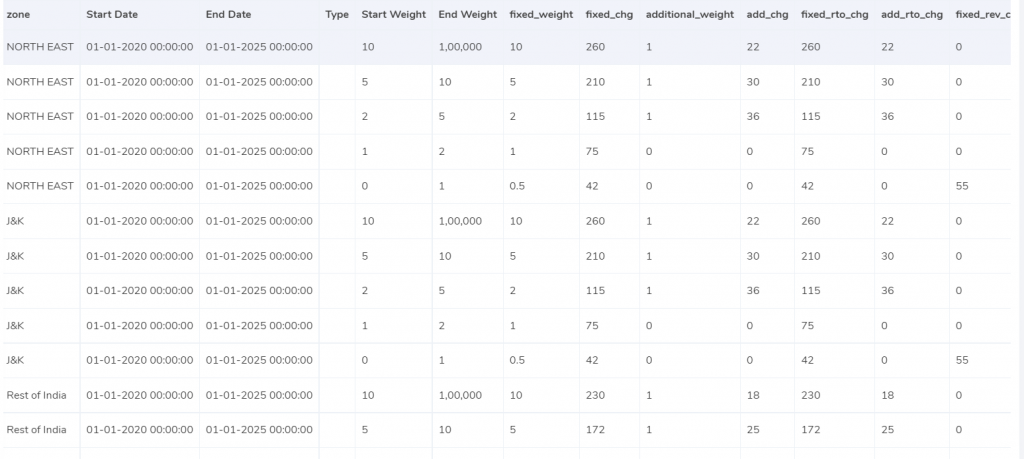
Expected Forward Charges
The start weight and the end weight columns show the weight limit of the charges. It means that when the weight is less than or equal to the end weight then the charge applied is as shown in the fixed_chg column. When the weight is more than the end weight then on each extra unit as shown in the additional_weight column the amount charged is as in the add_chg column
Expected forward charge = fixed_chg + (extra_weight_slab) x add_chg
Expected RTO Charges
As the above-given calculation, the start weight and the end weight columns show the weight limit of the charges. It means that when the weight is less than or equal to the end weight then the charge applied is as shown in the fixed_rto_chg column. When the weight is more than the end weight then on each extra unit as shown in the additional_weight column the amount charged is as in the add_rto_chg column
Expected RTO charge = fixed_rto_chg + (extra_weight_slab) x add_rto_chg
Expected COD Charges
The fixed COD charge or a percentage on the item price is charged.
Expected GST
The GST is charged on the amount after adding the expected forward charge, the expected RTO charge and the expected COD charge.
Expected Final Amount
The forward charge, expected RTO charge, expected COD charges and expected GST are all added to get the expected final amount.
RESULT
The necessary calculations are made for each order by the software after getting the expected zone, rate, weight, and charges. Which then displays if the expected zone, rate, and weight are applied for billing and if the amount charged is more or less due to that.
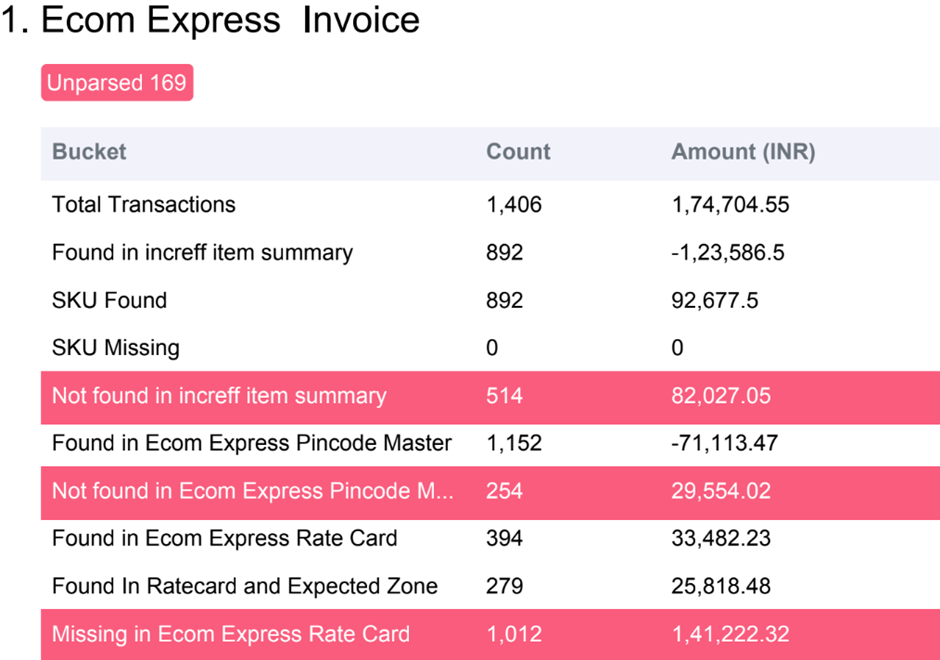
Found in increff item summary
These are the orders that are present in the OMS system, which means that the weight of these items can be verified by the software.
SKU Found
These orders are found in the SKU report, so the expected weight of these orders can be calculated by the software.
SKU Missing
Here, these orders are not found in the SKU report, so the expected weight of these orders cannot be calculated by the software.
Found in increff item summary
These are the orders that are not in the OMS system, So that means that the weight of these items cannot be verified by the software.
Found in Ecom Express Pincode Master
The orders shown are found in the Pincode master report which means that these orders can be verified by the software.
Found in Ecom Express Rate Card
Here, these orders are present in the rate card, hence the software can verify the rates on these orders.
Missing in Ecom Express Rate Card
Here, the orders are missing from the rate card. That means the rates on these orders cannot be verified.
Invoice Verification using OMS – Ecom Express
Here the expected zone, weight and rate are used by the software to arrive at the billing amount. Which is then compared with the Ecom Express Invoice. The necessary information is then displayed by the software.
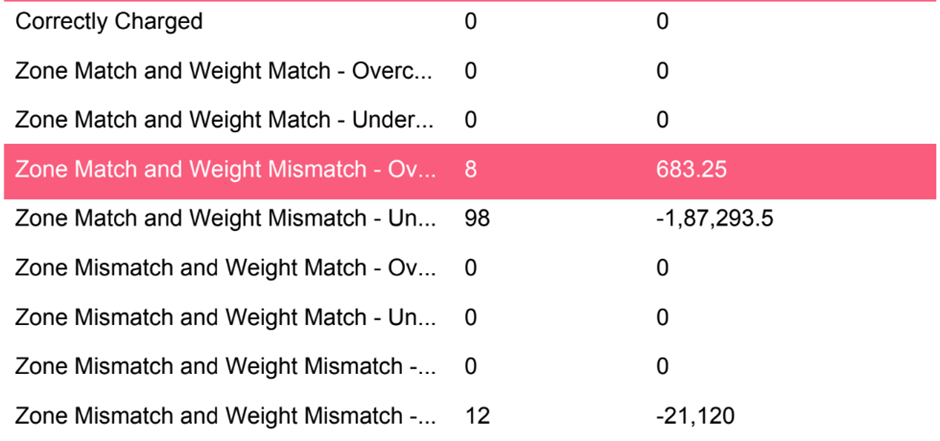
Correctly Charged
Here, the zone, weight and rate applied are correct plus the amount charged is found to be correct.
Zone Match Weight Match – Overcharged
The zone and weight applied for billing are found to be right. But the rate applied is wrong. Hence the amount charged is more than the expected amount.
Zone Match Weight Match – Undercharged
For these orders, the zone and weight applied for billing are found to be right. But the rate applied is wrong. Hence the amount charged is lesser than the expected amount.
Zone Match Weight Mismatch – Overcharged
The orders displayed here have the right rate and zone applied. But the weight is wrong. This in turn leads to charging more than the required amount.
Zone Match Weight Mismatch – Undercharged
For these orders, the rate and zone applied are correct. However, the weight is incorrect. This leads to charging less than the required amount.
Zone Mismatch Weight Match – Overcharged
On these orders, the weight and rate applied are correct. However, the zone is seen to be wrong. So this causes overcharging.
Zone Mismatch Weight Match – Undercharged
The weight and rate applied are correct. However, the zone is seen to be wrong. So this causes undercharging.
Zone Mismatch Weight Mismatch – Overcharged
The zone and weight applied for billing are found wrong and only the rate applied is right. This causes an overcharging of the fee amount.
Zone Mismatch Weight Mismatch – Undercharged
For these orders, the zone and weight applied for billing are found wrong and only the rate applied is right. This causes an undercharging of the fee amount.
Invoice Verification using weight given by Ecom Express
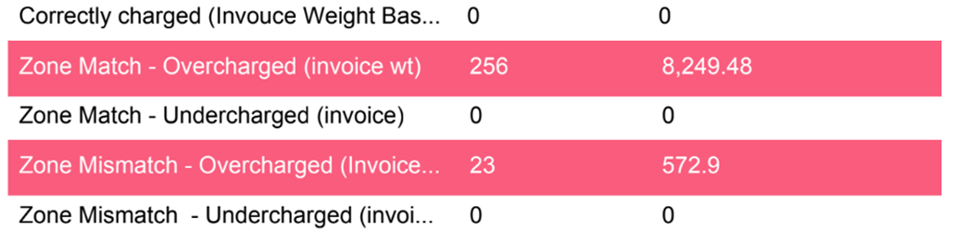
Correctly Charged (Invoice Weight Basis)
After using the weight used in the invoice as the expected weight, the software verifies the amounts. The zone is found to be correct and the amount charged is correct too.
Zone Match- Overcharged (invoice wt)
Here, we use the invoice weight for calculations. The zone applied is correct but the rate used is wrong, which causes a higher amount to be charged.
Zone Match-Undercharged (invoice)
The invoice weight is considered for calculations here. The zone applied is correct but the rate is wrong which causes a lesser amount to be charged.
Zone Mismatch- Overcharged (invoice)
After using the invoice weight, the rate is also found to be right. But the zone does not match hence this causes charging of more than the expected amount.
Zone Mismatch- Undercharged (invoice)
The invoice weight is used for calculations. The rate is seen to be correct but the zone applied is wrong. Which causes an undercharging.
Invoice Verification using values given by Ecom Express

Correctly charged (Ecom Express)
Here, the weight, zone, and rate given by Ecom Express are used for calculations. The software compares and finds out that the final amount charged is right.
Overcharged (Ecom Express)
Using the weight, zone and rate given by Ecom Express the software compares and finds out that the fee charged is more.
Undercharged (Ecom Express)
Here using the weight, zone and rate given by Ecom Express the software makes the calculation. It is seen that the fee amount charged is less.
The above-given output by the software can be used by finance teams to analyse the report and keep track of the fee charged by any courier partner. It automates the invoice verification procedure and makes the work of the finance teams simpler. Plus, companies can be assured that the invoice will be verified without any extra effort from the company itself.
So if you want to simplify the invoice verification process, then Cointab would be a good choice!
Click on the link below to view more from Ecom Express
Ecom Express Courier COD Amount Verification
Click on the links below to view other Courier Charges Invoice Verification
Shiprocket Courier COD Amount Verification
iThink Courier Charges Invoice Verification
Get Started with Cointab!
Why Choose Cointab?
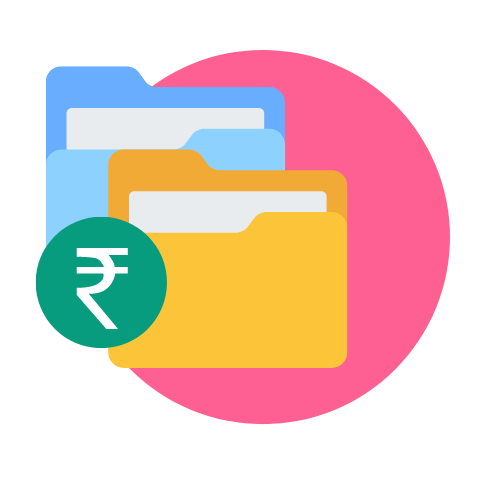
Effortless Reconciliation: Simplify complex financial processes with our automated solution, saving your team valuable time.
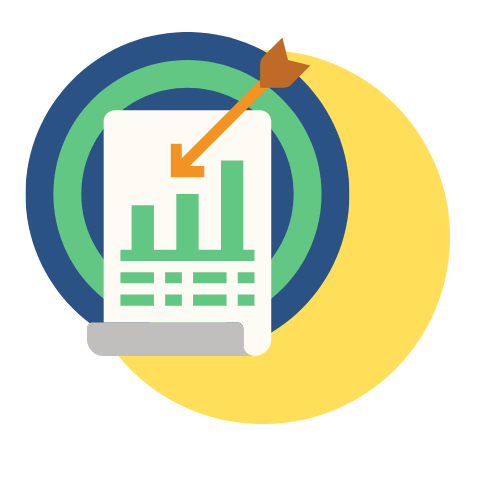
Accuracy: Ensure precise reconciliation, rid of human errors and discrepancies to maintain the integrity of your financial data.
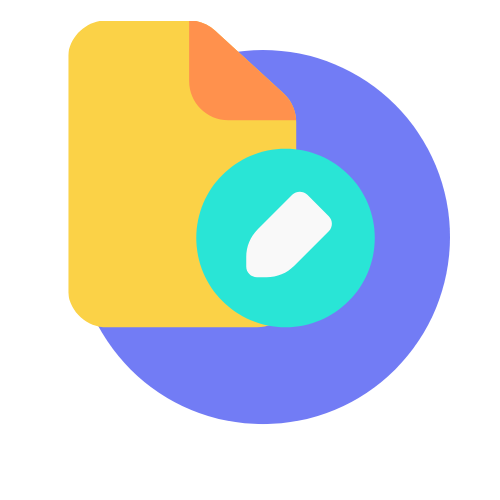
Build Custom Workflows: Build unique reconciliation workflows and custom rules that adapt to your business requirements seamlessly.

Dashboard Insights: Access comprehensive dashboard insights for a clear overview of your reconciled and unreconciled transactions with ease.