Toll is an Australian-based freight and parcel delivery company that handles transporting in warehousing and logistics of roads, seas and air. It is a trusted courier partner having various business units that have over 70 offices in multiple countries.
It can take a lot of time and effort to manually track millions of deliveries and charges, but doing so is necessary to maintain the accuracy of the amount charged by Toll and to prevent potential financial losses. Thus, ensure the accuracy of your fee verification process with Cointab Reconciliation.
The entire reconciliation process is simplified with Cointab Reconciliation, making your finance team more productive. Our program automates all the data entries and is tailored to your specific needs. To find any overcharged or other discrepancies in the result, we fully automate the cross-checking of your ERP reports, SKU reports, Rate card, and Pin Code master with Toll’s invoice.
Required Reports for Toll Invoice Verification Process
Pincode zone Report
The pincode zone report consists of the origin pincode, origin-destination and pincode zone according to the combination.
SKU report
Each product is given its own SKU number that denotes the weight and dimensions of the product.
Rate card
According to the weight and zone of the product, each product is allotted a particular rate which is present in the Rate card.
Toll Invoice
Billing zone, weight, SKU, Product type, Billing pincode, order ID, RTO, applied weight slab and the amount charged is given in the Toll invoice that helps us in further processes.
Invoice verification
In the following reports, you will see the detailed calculations of the SKU report, Pincode master and Rate card, which gives us the expected weight, zone and fee charged for all product deliveries. The software reconciles all these reports and checks if the company has overcharged us on the basis of these reports.
SKU Report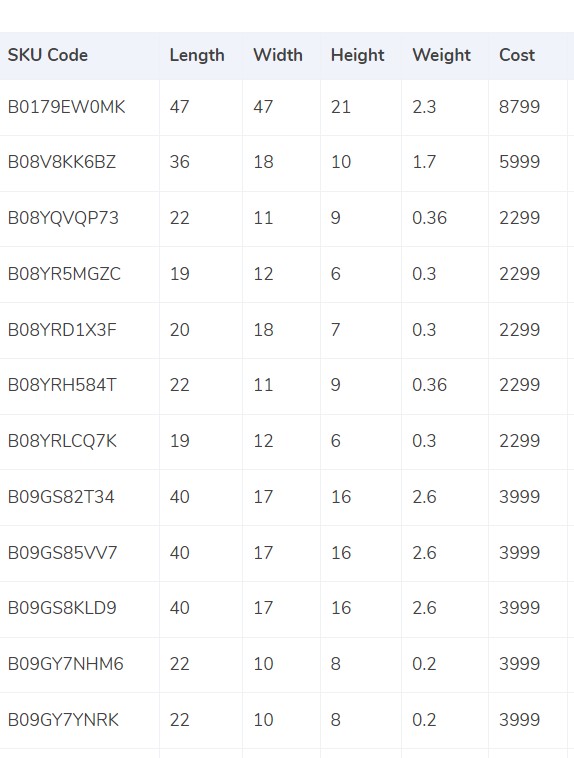
- The SKU report is taken into consideration as it consists of the SKU number assigned to each product that denotes the weight and dimension of the product.
- The weight given below the weight column in the invoice is taken into consideration if the weight is not given in the ERP report.
- If the dimensions of the product are given then the volumetric weight is calculated with the help of this formula “Length x Width x Height”. In order to make the calculations work, the dimensions of the volumetric weight have to be in centimeters. The calculated value will be divided by the divisor given in the divisor card and if the divisor is not present in the card then it is to be divided by 5000
- The calculated value is then sent to the Toll invoice as well as the ERP report.
- The final weight is then rounded off to get the final slab.
Pincode Master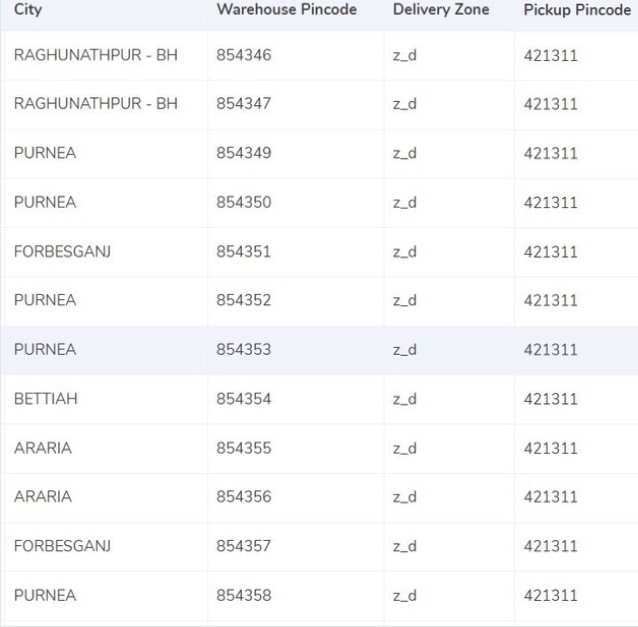
- A zone is assigned to the combination of origin location and delivery location. The origin and delivery location is linked to the invoice to get the desired zone for each invoice.
- All orders are delivered zone-wise like regionally, locally etc and further categorized by their respective indicators, a,b,c etc.
Rate card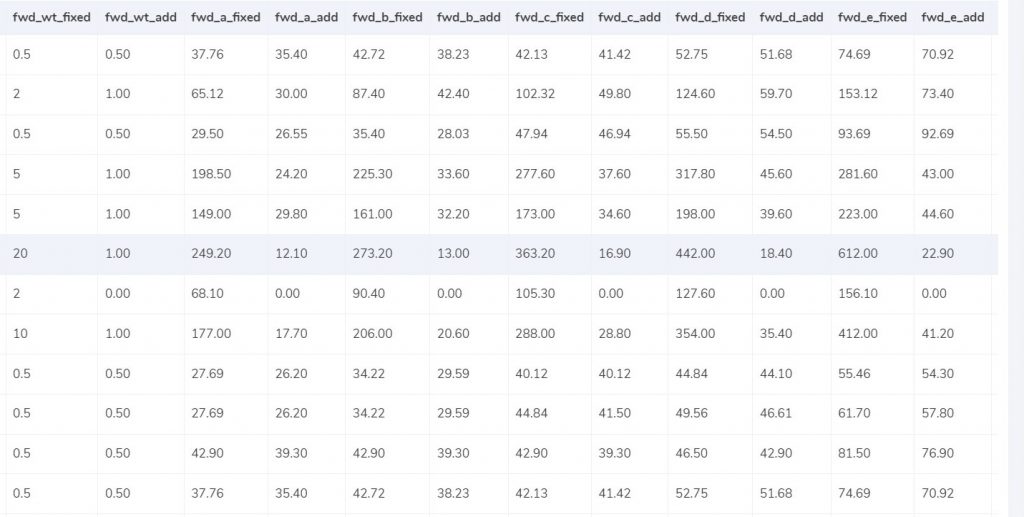
- The rates are given in the rate card on the basis of the weight of the product and the zone of the product. The charges might differ if the weight of the products increases, the rates given above are given according to an acceptable limit. The columns “courier”, “zone”, “fwd_wt_fixed” (the additional weight on which the fixed rate increases), and the “divisor” are checked with respective columns present in the Toll invoice to verify if the right items are put in the invoice.
- The product rates are applicable only for a particular period of time, hence it is important for the delivery dates to fall under these dates.
Charges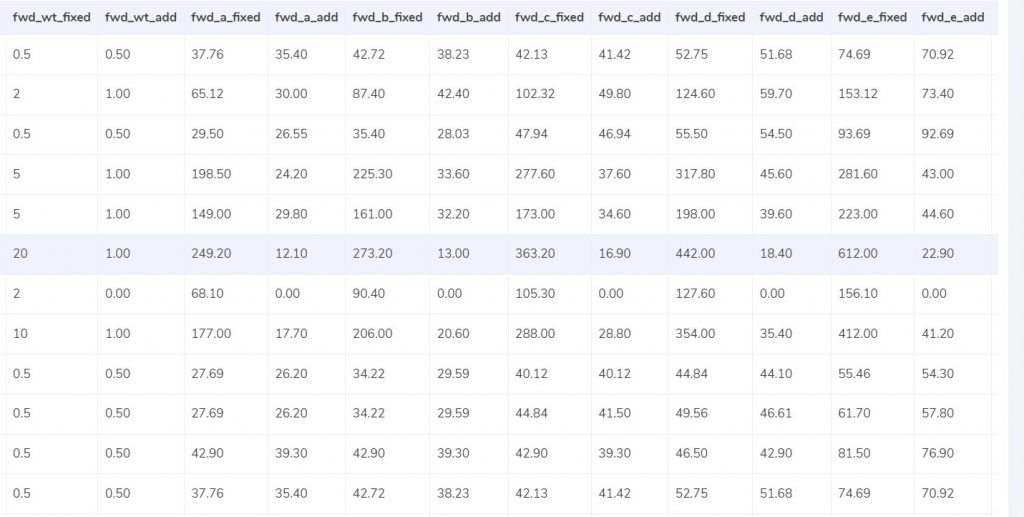
Expected forward charge
If the final slab calculated is lower or equal to the weight limit (“fwd_wt_fixed”) given in the rate card, that means that it is equal to the “fwd_wt_fixed” then the fees charged on it is “fwd_fixed” according to the zone. If it is not equal to the “fwd_wt_fixed” column then it means that the product has more weight. The fee charged for the extra weight is “fwd_add” according to the zone. So the formula for the expected charge is:
Expected_fwd_chg = fwd_fixed + (extra_weight) x fwd_add
Expected RTO charged
If the final slab calculated is lesser or equal to the weight limit (rto_wt_fixed”) given in the rate card, that means that it is similar to the “rto_fixed” and the fee charged on it is “rto_fixed” according to the zone. If it is not similar to the “rto_wt_fixed” column then that means that the product has extra weight. The fee charged for the excess weight is “rto_add” according to the zone. The formula for the expected charge is given as:
Expected_rto_chg = rto_fixed + (extra_weight) x rto_add
Expected final amount
The calculation of the forward charge, RTO charge and the tax % gives us the final amount.
RESULT
The software reconciles the ERP reports, Pincode master and the rate card in order to get the expected values which will eventually give us the expected fee. The expected fee charged is then reconciled by our software with the invoice provided by Toll.
A detailed analysis of this is shown in the following reports.
ERP
Found in ERP
It is essential for the orders to be present in the ERP reports and the Toll invoice to get verified and proceed further; in this case, the orders are present in both.
Not Found in ERP
The order entries are present only in the Toll invoice and not in the ERP report and hence it can not be verified.
Pincode Master
Found in Pincode master
It is essential for the orders to be present in the Pincode master and the Toll invoice to get verified and proceed further; in this case, the orders are present in both.
Not Found in Pincode master
In this case, the records can not be verified as the order entries are not present in the Pincode master but only in the Toll invoice.
Rate Card
Found in Rate card
It is essential for the orders to be present in the Rate card and the Toll invoice to get verified and proceed further; in this case, the orders are present in both.
Not found in Rate card
Order entries that are present in the Toll invoice are not found in the Rate card and hence it can not be verified.
Fee verification using ERP- Toll
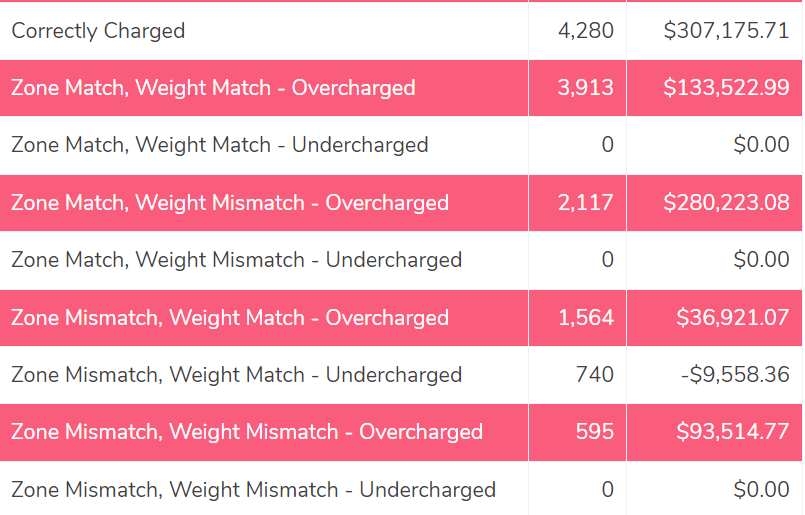
Correctly Charged
The fee is checked with the help of the rate card and the fee is charged correctly in this case. The zone of the delivery and the weight of the product also match the ERP report as well as the invoice provided by Toll.
Zone Match, Weight Match – Overcharged
This shows that the zone of the delivery and weight of the product both match in the ERP reports and Toll invoice yet the fee charged is more than the expected amount, hence in this case the fee is overcharged.
Zone Match, Weight Match – Undercharged.
In this case, the zone and the weight match but the fee charged is still less compared to the invoice and ERP report, due to the fee not matching, the amount is undercharged here.
Zone Mismatch, Weight Match – Overcharged
This shows that the zone of the delivery and the fee do not match whereas the weight of the product matches in the ERP reports and Toll invoice, hence in this case the fee is overcharged.
Zone Mismatch, Weight Match – Undercharged.
The software compares the ERP report and the Toll report and shows that the zone of the product and fee charged does not match the report whereas the weight matches and hence the amount is undercharged in this case compared to the calculated amount.
Zone Match, Weight Mismatch – Overcharged
This denotes that after comparing the ERP report and the Toll invoice report the weight of the product and fee do not match in both the reports, whereas the zone matches. Since the weight of the product and rate do not match, the amount is overcharged in this case.
Zone Match, Weight Mismatch – Undercharged.
In this column, the software compares the ERP report and the Toll report and shows that the weight of the product and fee do not match whereas the zone matches and hence the amount is undercharged in this case compared to the expected amount.
Zone Mismatch, Weight Mismatch – Overcharged
The software here compares the ERP report and the Toll report and shows that the zone, fee and weight of the product do not match. Hence the amount charged is higher than the calculated amount in this case and so it is overcharged.
Zone Mismatch, Weight Mismatch – Undercharged
In this case, the software compares the ERP report and the Toll invoice report and shows that the zone, fee and weight of the product do not match. Hence the amount charged is less than the calculated amount in this case and so it is undercharged.
By effectively comparing reports, minimizing manual work, and ensuring error-free results through automation, Cointab Reconciliation streamlines and simplifies the Toll shipping invoice verification process. It offers a clear view of all transactional activities because of its smooth data loading and processing. Choose Cointab Reconciliation to improve accuracy, increase the efficiency of the charge verification process, and streamline your workflow.
With Cointab Reconciliation, get started on the path to financial efficiency right away!