eShipper is a courier company in Canada that focuses on helping business owners and online sellers to grow locally and globally. They offer easy delivering and tracking services and other shipping fulfilments.
When managing a high volume of daily shipments, ensuring precise tracking and payment verification can be a significant challenge. To enhance accuracy and streamline this process, implement Cointab’s Reconciliation software.
Cointab Reconciliations automated software simplifies the entire reconciliation procedure by cross-referencing ERP reports, courier invoices, Pincode masters, SKU reports, and Rate cards. It meticulously checks your eShipper charges, eliminating any room for discrepancies and ensuring the accuracy of your payments. Furthermore, Cointab Reconciliation seamlessly combines with your existing data systems, offering an efficient and precise means of reconciling all the mentioned reports. Opt for Cointab Reconciliation to achieve seamless and trouble-free payment verification for large-scale shipments
Required Reports for eShipper Invoice Verification Process
Pincode zone Report
The origin pincode, origin-destination and pincode zone according to the combination are present in the Pincode zone report
SKU report
Each product has a SKU number assigned which gives us the weight and dimension of the product, the SKU report consists of the SKU number.
Rate card
Rate card consists of the amount given to each product according to the weight and zone of the product.
eShipper Invoice
All the important reports like Billing zone, weight, SKU Product type, Billing pincode, order ID, RTO, applied weight slab and the amount charged is given in the eShipper invoice that helps us in further processes.
Invoice verification
The following reports state the detailed calculations of the SKU report, Pincode master, rate card and ERP report that gives us the expected weight, dimension, zone and fee charged of all products. The software reconciles all these reports and checks if the shipping company has overcharged us on the basis of these reports.
SKU Report
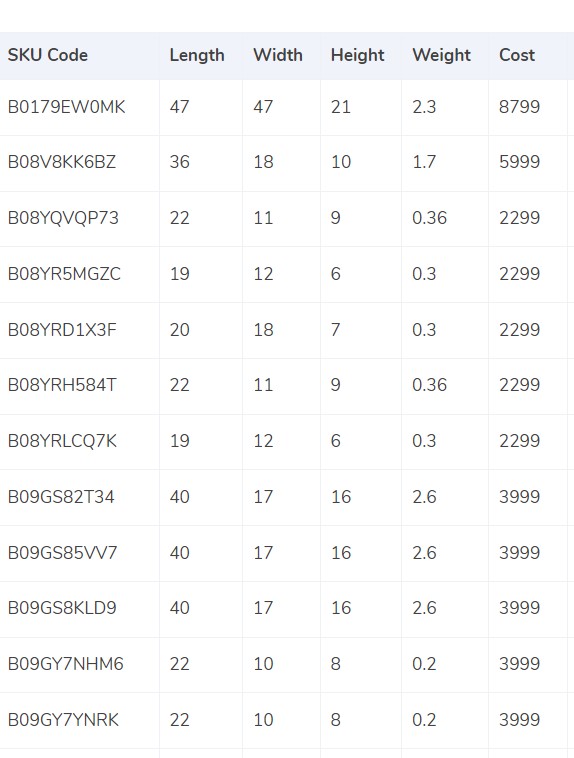
- Every product is assigned a SKU number that helps us denote the weight and dimensions of the product and hence the SKU report is taken into consideration.
- If the weight is not given in the ERP report then the weight given under the weight column in the invoice is taken into consideration.
- If the dimensions of the product are given then the volumetric weight is calculated with the help of this formula “Length x Width x Height”. In order to make the calculations work, the dimensions of the volumetric weight has to be in centimeters. The calculated value will be divided by the divisor given in the divisor card and if the divisor is not present in the card then it is to be divided by 5000.
- After all the calculations we get the final amount which is then shifted to the ERP reports and the invoice.
- The final weight is then rounded off to get the final slab.
Pincode Master
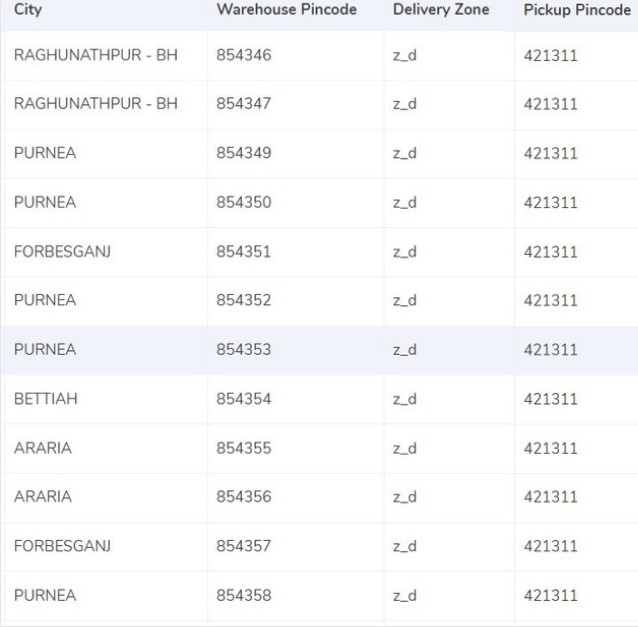
- A zone is assigned to the combination of origin location and delivery location. The origin and delivery location is linked to the invoice to get the desired zone for each invoice.
- Each order is given its own indicator like a,b,c etc as they are categorized zone-wise, i.e, regionally, locally etc.
Rate card
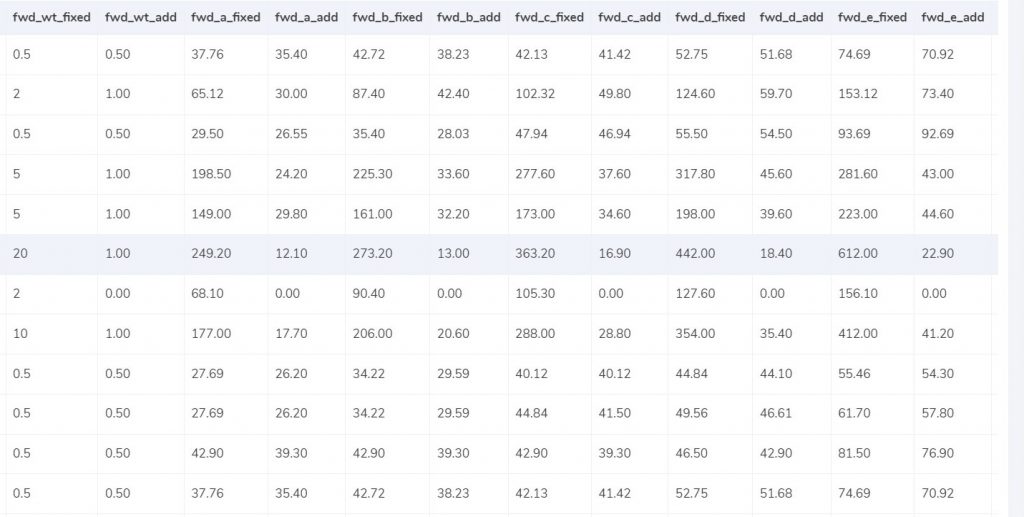
Expected forward charge
The weight limit is given in the rate card and the final slab calculated is lower or equal to the weight limit (“fwd_wt_fixed”), which means that it is equal to the “fwd_wt_fixed” then the fees charged on it is “fwd_fixed” according to the zone. If it is not equal to the “fwd_wt_fixed” column then it means that the product has more weight. The fee charged for the extra weight is “fwd_add” according to the zone. So the formula for the expected charge is:
Expected_fwd_chg = fwd_fixed + (extra_weight) x fwd_add
Expected RTO charged
If the final slab calculated is lesser or equal to the weight limit (rto_wt_fixed”) given in the rate card, that means that it is equal to the “rto_fixed” and the fee charged on it is “rto_fixed” according to the zone. If it is not equal to the “rto_wt_fixed” column then that means that the product has extra weight. The fee charged for the excess weight is “rto_add” according to the zone. The formula for the expected charge is given as:
Expected_rto_chg = rto_fixed + (extra_weight) x rto_add
Expected final amount
The final calculation of the forward charge, RTO charged and the tax% gives us the final amount.
RESULT
Our software reconciles ERP reports, Pincode master and the rate card so that we get the expected value which will further give us the expected fee charge.
The expected fee charged is then reconciled by our software with the invoice provided by eShipper. The detailed reconciliation of this process is shown in the following reports.
eShipper invoice – ERP

Found in ERP
It is essential for the order entries to be present in the ERP reports as well as in the invoice provided by eShipper in order to be verified, and in this case the order entries are present in both the records.
Not found in ERP
In order to get verified, the order entries should be present in the ERP report as well as eShipper invoice, in this case the records can not be verified as the order entries are not present in the ERP reports.
eShipper Invoice – Pincode Master

Found in Pincode master
It is essential for the order entries to be present in the Pincode master as well as in the invoice provided by eShipper in order to be verified, and in this case the order entries are present in both the records.
Not found in Pincode master
In order to get verified, the order entries should be present in the ERP report as well as eShipper invoice, in this case the records can not be verified as the order entries are not present in the Pincode master.
eShipper Invoice – Rate Card

Found in Rate card
It is essential for the order entries to be present in the Rate card as well as in the invoice provided by eShipper in order to be verified, and in this case the order entries are present in both the records.
Not found in Rate card
In order to get verified, the order entries should be present in the Rate Card as well as eShipper invoice, in this case the records can not be verified as the order entries are not present in the Pincode master.
Fee verification of eShipper Invoice
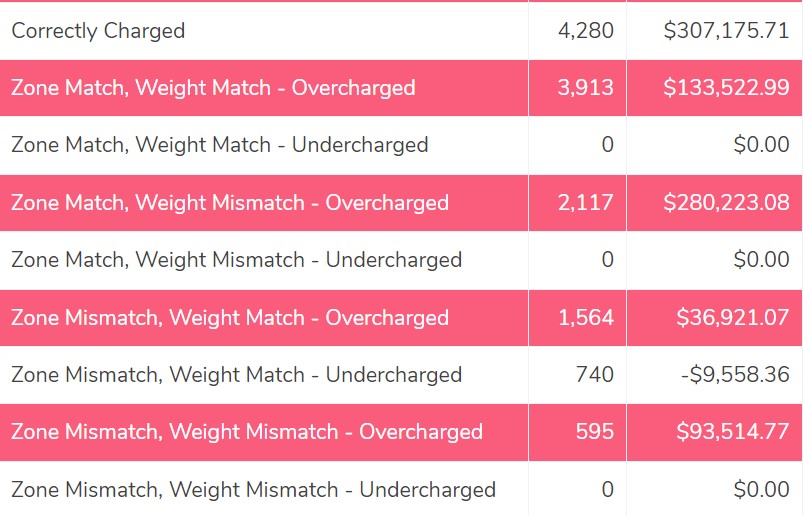
Correctly Charged
The fee is calculated with the help of the rate card and is then compared with the fee present in the invoice. In this case, the fees present in the rate card match the fees present in the invoice correctly.
Zone Match, Weight Match – Overcharged
Even though the zone of the delivery and weight of the product both match in the ERP reports and eShipper invoice, the fee charged is more than the expected amount, hence in this case the fee is overcharged.
Zone Match, Weight Match – Undercharged.
In this case, the fee is undercharged even though the zone of the delivery and the weight of the product both match the ERP report as well as the eShipper invoice.
Zone Mismatch, Weight Match – Overcharged
This shows that the zone of the delivery and the fee do not match whereas the weight of the product matches in the ERP reports and eShipper invoice, hence in this case the fee is overcharged.
Zone Mismatch, Weight Match – Undercharged.
The software compares the ERP report and the eShipper report and shows that the zone of the product and fee charged does not match the report whereas the weight matches and hence the amount is undercharged in this case compared to the calculated amount.
Zone Match, Weight Mismatch – Overcharged
This denotes that after comparing the ERP report and the eShipper invoice report the weight of the product and fee do not match in both the reports, whereas the zone matches. Since the weight of the product and rate do not match, the amount is overcharged in this case.
Zone Match, Weight Mismatch – Undercharged.
In this column, the software compares the ERP report and the eShipper report and shows that the weight of the product and fee do not match whereas the zone matches and hence the amount is undercharged in this case compared to the expected amount.
Zone Mismatch, Weight Mismatch – Overcharged
The software here compares the ERP report and the eShipper report and shows that the zone, fee and weight of the product do not match. Hence the amount charged is higher than the calculated amount in this case and so it is overcharged.
Zone Mismatch, Weight Mismatch – Undercharged
In this case, the software compares the ERP report and the eShipper invoice report and shows that the zone, fee and the weight of the product do not match. Hence the amount charged is lesser than the calculated amount in this case and so it is undercharged.
Select Cointab Reconciliation as your ultimate solution to simplify the reconciliation process. It seamlessly compares the above mentioned reports, eliminating hassles. It eliminates manual effort through automation, resulting in outcomes that are error-free. You get a clear overview of all your transactions with efficient data loading and processing. Utilize Cointab Reconciliation to improve accuracy, optimize productivity, and enhance charge verification. Don’t wait; get started with Cointab Reconciliation right away on your path to financial efficiency.