ShipBob is a logistics company in the United States offering services to small-to midsize businesses. It is a web based platform that acts as your back office for logistics to let you seamlessly leverage a single trusted partner for your needs.
When a company is responsible for delivering orders in so many regions, it can get difficult to keep an eye on all the numbers as well as the locations of each delivery. Use Cointab’s software and eliminate the errors that could occur if the entire reconciliation process is done manually.
Cointab’s software not only makes it easier for you by reconciling your data automatically without any manual efforts but it also compares all the important reports like ERP reports, Shipping invoice, Pincode master, SKU reports and Rate card with the invoice provided by ShipBob and checks the accuracy of your data. With the help of these insights make sure that there are no discrepancies or miscalculations in any financial transactions.
Required Reports for ShipBob Invoice Verification Process
Pincode zone Report
The pincode zone report consists of the origin pincode, origin destination and pincode zone according to the combination.
SKU report
Each product is assigned a SKU number from which we can get the weight and dimension of the product.
Rate card
On the basis of the zone and weight of the product, for each invoice a particular amount is given which is denoted in the Rate card.
ShipBob Invoice
Order ID, Billing zone, SKU, Product type, weight, RTO, Billing pincode, applied weight slab and the amount charged is given in the ShipBob invoice that helps us in proceeding further.
Invoice verification
The software here checks if the charges calculated by the shipping company are accurate or they might be overcharged or undercharged. The calculations of the fee charged by ShipBob depends on weight of the product and the zone of the delivery. The software also verifies if the zone and weight are correct. The rate card helps verify if the rate chosen for a zone and weight are accurate or not.
Let’s look into these aspects a little more-
SKU Report

- The SKU report is taken into consideration as it gives us the dimension and weight of the product.
- The weight given under the weight column is taken into consideration if the weight is not given in the ERP report.
- If the dimensions of the product are given then the volumetric weight is calculated with the help of this formula “Length x Width x Height”. In order to make the calculations work, the dimensions of the volumetric weight has to be in centimeters. The calculated value will be divided by the divisor given in the divisor card and if the divisor is not present in the card then it is to be divided by 5000.
- The calculated values are then shifted to the ShipBob invoice and the ERP reports.
- The final weight is then rounded off to get the final slab.
Pincode Master
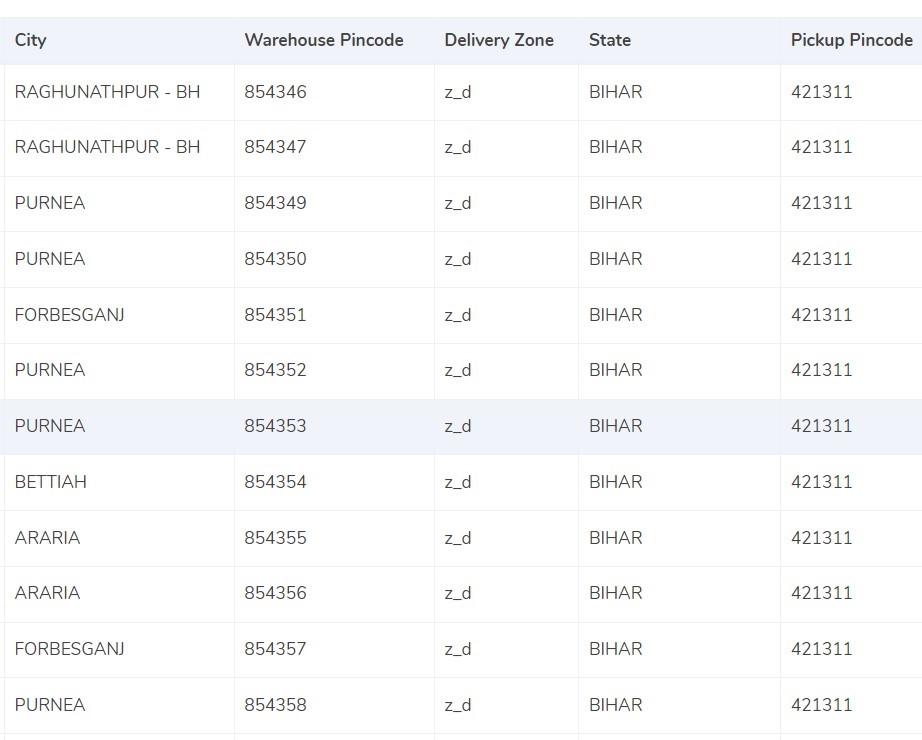
- A zone is assigned to the combination of origin location and delivery location. The origin and delivery location is linked to the invoice to get the desired zone for each invoice.
- Each location is divided zone-wise i.e, locally, regionally etc and they are further denoted by their respective indicators like a,b,c etc.
Rate Card
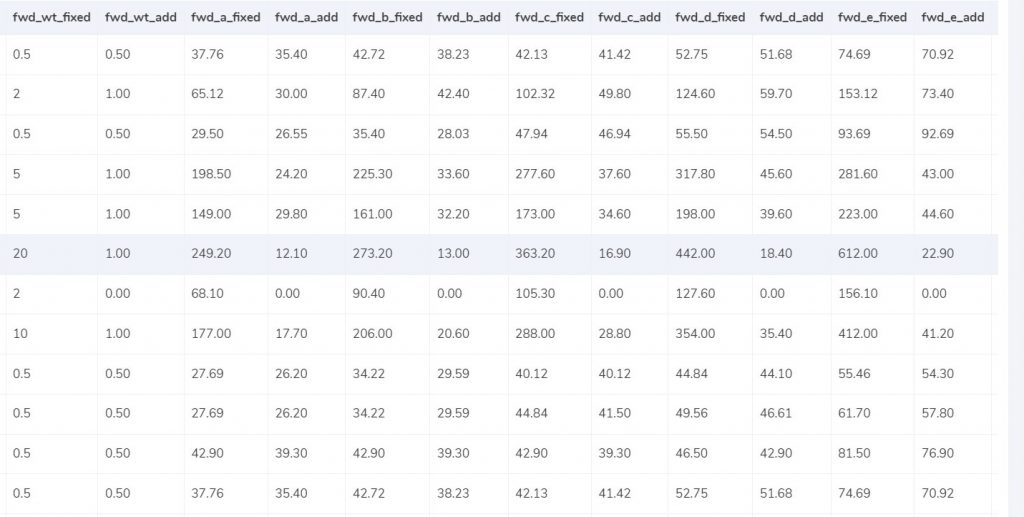
-
- The rates are given in the rate card on the basis of the weight of the product and the zone of the product. The charges might differ if the weight of the products increase, the rates given above are given according to an acceptable limit. The columns “courier”, “zone”, “fwd_wt_fixed” (the additional weight on which the fixed rate increases), and the “divisor” are checked with respective columns present in the ShipBob invoice to verify if the right items are put in the invoice.
- The rates present in the invoice are applicable only for a period of time and hence it is essential for the delivery dates to fall under these dates.
Charges
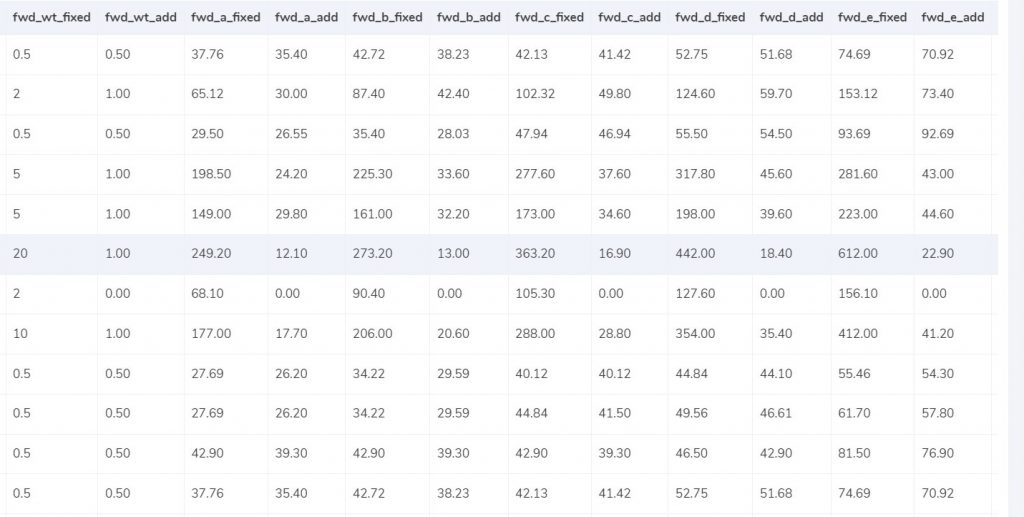
Expected forward charge
If the final slab calculated is lower or equal to the weight limit (“fwd_wt_fixed”) given in the rate card, that means that it is equal to the “fwd_wt_fixed” then the fees charged on it is “fwd_fixed” according to the zone. If it is not equal to the “fwd_wt_fixed” column then it means that the product has more weight. The fee charged for the extra weight is “fwd_add” according to the zone. So the formula for the expected charge is:
Expected_fwd_chg = fwd_fixed + (extra_weight) x fwd_add
Expected RTO charged
If the final slab calculated is lesser or equal to the weight limit (rto_wt_fixed”) given in the rate card, that means that it is equal to the “rto_fixed” and the fee charged on it is “rto_fixed” according to the zone. If it is not equal to the “rto_wt_fixed” column then that means that the product has extra weight. The fee charged for the excess weight is “rto_add” according to the zone . The formula for the expected charge is given as:
Expected_rto_chg = rto_fixed + (extra_weight) x rto_add
Expected final amount
The calculation of the forward charge, RTO charge and the GST % gives us the final amount.
RESULT
The expected amount is based on the calculations of zone and weight of the product and since we have that now, the software compares the ERP report, Pincode report and the Rate card with the ShipBob invoice.
ERP

Found in ERP
It is important for the order entries to be present in the ERP reports as well as the ShipBob invoice in order for it to be processed further and in this case, it matches and hence it can be verified.
Not found in ERP
Since it is essential for the order entries to be present in both ERP resorts as well as the invoice, in this case they are not present in the ERP reports hence it can not be verified.
Pincode Master

Found in Pincode master
Each delivery is imposed zone-wise which is present in the Pincode master, it is necessary for the zone to be present in the invoice as well. In this case the zone is present in the Pincode master as well as the invoice and hence it can be verified.
Not found in Pincode master
In this case, the zone is not present in the Pincode master but only in the invoice, since the delivery is imposed zone wise and is essential to be present in both these records, these reports do not match and can not be verified further.
Rate Card </b.

Found in Rate card
The order entries present in the Rate card are also present in the statement given by ShipBob and hence it can be proceeded further and can be verified.
Not found in Rate card
In this case, the order entries present in the statement given by ShipBob are not found in the rate card and hence it can not be verified.
Fee verification using ERP-ShipBob
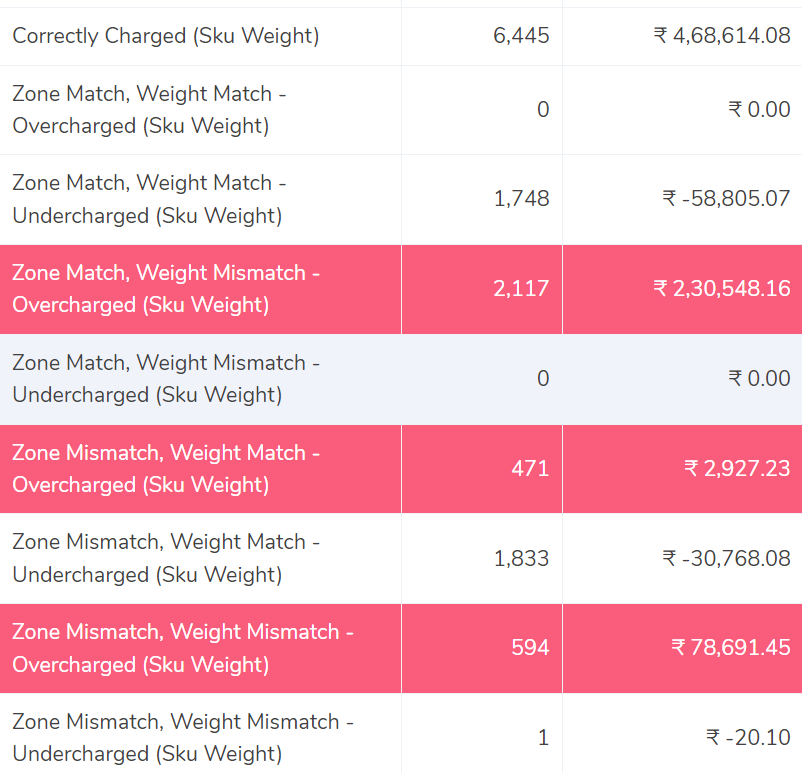
Correctly Charged
With the help of the rate card the fee has been charged correctly. The zone of the delivery and the weight of the product also match the ERP report as well as the invoice provided by ShipBob.
Zone Match, Weight Match – Overcharged
This shows that the zone of the delivery and weight of the product both match in the ERP reports and ShipBob invoice yet the fee charged is more than the expected amount, hence in this case the fee is overcharged.
Zone Match, Weight Match – Undercharged.
In this case, the zone and the weight match but the fee charged is still less compared to the invoice and ERP report, due to the fee not matching, the amount is undercharged here.
Zone Mismatch, Weight Match – Overcharged
This shows that the zone of the delivery and the fee do not match whereas the weight of the product matches in the ERP reports and ShipBob invoice, hence in this case the fee is overcharged.
Zone Mismatch, Weight Match – Undercharged.
The software compares the ERP report and the ShipBob report and shows that the zone of the product and fee charged do not match the report whereas the weight matches and hence the amount is under charged in this case compared to the calculated amount.
Zone Match, Weight Mismatch – Overcharged
This denotes that after comparing the ERP report and the ShipBob invoice report the weight of the product and fee do not match in both the reports, whereas the zone matches. Since the weight of the product and rate do not match, the amount is over charged in this case.
Zone Match, Weight Mismatch – Undercharged.
In this column, the software compares the ERP report and the ShipBob report and shows that the weight of the product and fee do not match whereas the zone matches and hence the amount is undercharged in this case compared to the expected amount.
Zone Mismatch, Weight Mismatch – Overcharged
The software here compares the ERP report and the ShipBob report and shows that the zone, fee and the weight of the product do not match. Hence the amount charged is higher than the calculated amount in this case and so it is overcharged.
Zone Mismatch, Weight Mismatch – Undercharged
In this case, the software compares the ERP report and the ShipBob invoice report and shows that the zone, fee and the weight of the product do not match. Hence the amount charged is lesser than the calculated amount in this case and so it is undercharged.
In summary, our software streamlines data loading and processing, providing you with a clear and efficient overview of all transactional activities. With its automated features, it effortlessly reconciles large datasets and promptly identifies discrepancies.In case of errors, our software highlights them, empowering you to engage with ShipBob for swift issue resolution.
Experience hassle-free data reconciliation and gain precise insights with Cointab. Don’t miss out – harness the power of Cointab today!