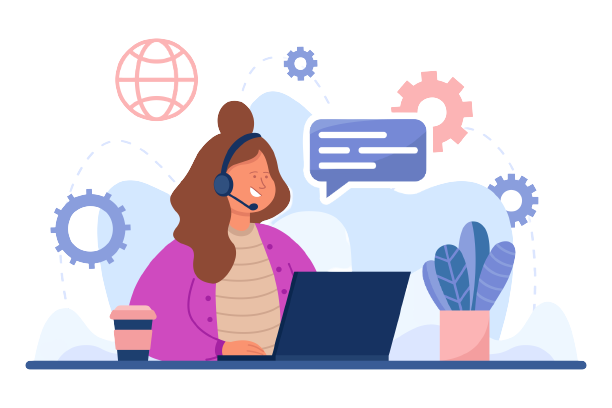Asendia is a courier service partner that delivers parcels globally. Asendia provides a wide range of international delivery solutions, with their e-commerce and Mail services at the core of it all. They support businesses by making millions of deliveries in no time.
Financial blunders or incorrect fee calculations are inevitable when you are in charge of shipping so many goods across the globe. Our software plays a crucial role in addressing these errors, as overlooking them could lead to substantial future losses
By comparing the invoice, ERP reports, rate card, SKU report, and Pincode report, Cointab’s Reconciliation software can simplify the reconciliation of these transactions and help you determine if you have been overcharged. Furthermore, it seamlessly integrates with your existing data, enabling you to reconcile all the mentioned reports with ease, efficiency and precision. Choose Cointab for hassle-free fee verification in your high-volume delivery operations.
The origin pincode, origin-destination and pincode zone according to the combination are present in the Pincode zone report
SKU report
The SKU number is present in the SKU report and hence it is taken into consideration as we get the weight and dimensions of the product by the SKU number.
Rate card
According to the zone and weight of the product, a certain amount is given to each product which is present in the rate card.
Asendia Shipping partner Invoice
All the important reports like Billing zone, weight, SKU Product type, Billing pincode, order ID, RTO, applied weight slab and the amount charged is given in the Asendia invoice that helps us in further processes.
Invoice verification
The following reports state the detailed calculations of the SKU report, Pincode master, rate card and ERP report that gives us the expected weight, dimension, zone and fee charged of all products. The software reconciles all these reports and checks if the shipping company has overcharged us on the basis of these reports.
Financial blunders or incorrect fee calculations are inevitable when you are in charge of shipping so many goods across the globe. Our software plays a crucial role in addressing these errors, as overlooking them could lead to substantial future losses
By comparing the invoice, ERP reports, rate card, SKU report, and Pincode report, Cointab’s Reconciliation software can simplify the reconciliation of these transactions and help you determine if you have been overcharged. Furthermore, it seamlessly integrates with your existing data, enabling you to reconcile all the mentioned reports with ease, efficiency and precision. Choose Cointab for hassle-free fee verification in your high-volume delivery operations.
Required Reports for Asendia Invoice Verification Process
Pincode zone ReportThe origin pincode, origin-destination and pincode zone according to the combination are present in the Pincode zone report
SKU report
The SKU number is present in the SKU report and hence it is taken into consideration as we get the weight and dimensions of the product by the SKU number.
Rate card
According to the zone and weight of the product, a certain amount is given to each product which is present in the rate card.
Asendia Shipping partner Invoice
All the important reports like Billing zone, weight, SKU Product type, Billing pincode, order ID, RTO, applied weight slab and the amount charged is given in the Asendia invoice that helps us in further processes.
Invoice verification
The following reports state the detailed calculations of the SKU report, Pincode master, rate card and ERP report that gives us the expected weight, dimension, zone and fee charged of all products. The software reconciles all these reports and checks if the shipping company has overcharged us on the basis of these reports.
SKU Report
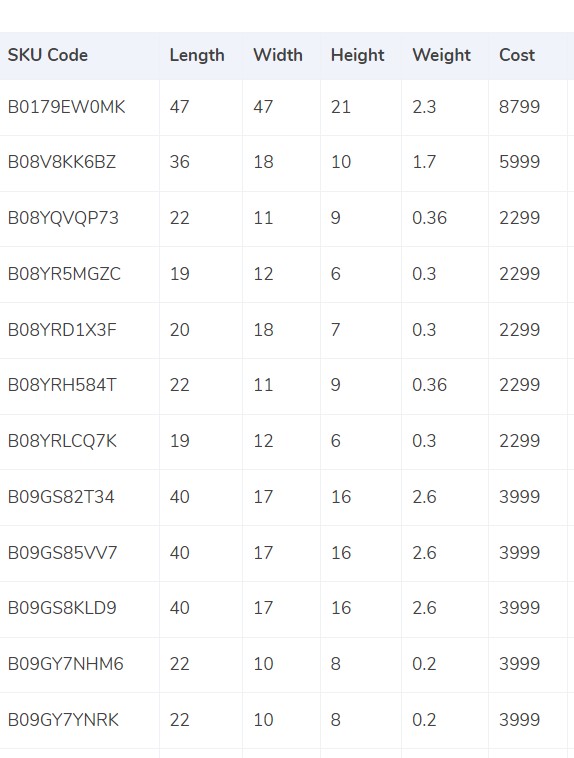
- Every product has its own SKU number that gives us the weight and dimension of the product which helps us process further.
- The weight given in the ERP report is taken into consideration, and if the weight is not present in the ERP report then the weight given under the weight column in the invoice is taken into consideration.
- If the dimensions of the product are given then the volumetric weight is calculated with the help of this formula “Length x Width x Height”. In order to make the calculations work, the dimensions of the volumetric weight has to be in centimeters. The calculated value will be divided by the divisor given in the divisor card and if the divisor is not present in the card then it is to be divided by 5000.
- After the final calculations, the weight is sent to the invoice as well as the ERP report.
- The final weight is then rounded off to be the final slab.
Pincode Master
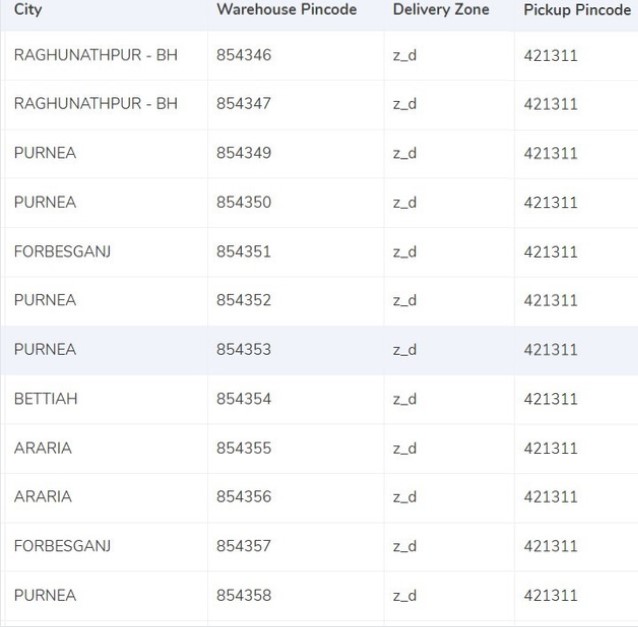
- A zone is assigned to the combination of origin location and delivery location. The origin and delivery location is linked to the invoice to get the desired zone for each invoice.
- Each order is divided zone-wise like regionally, locally etc and is further categorized with their respective indicators i.e, a,b,c etc.
Rate card
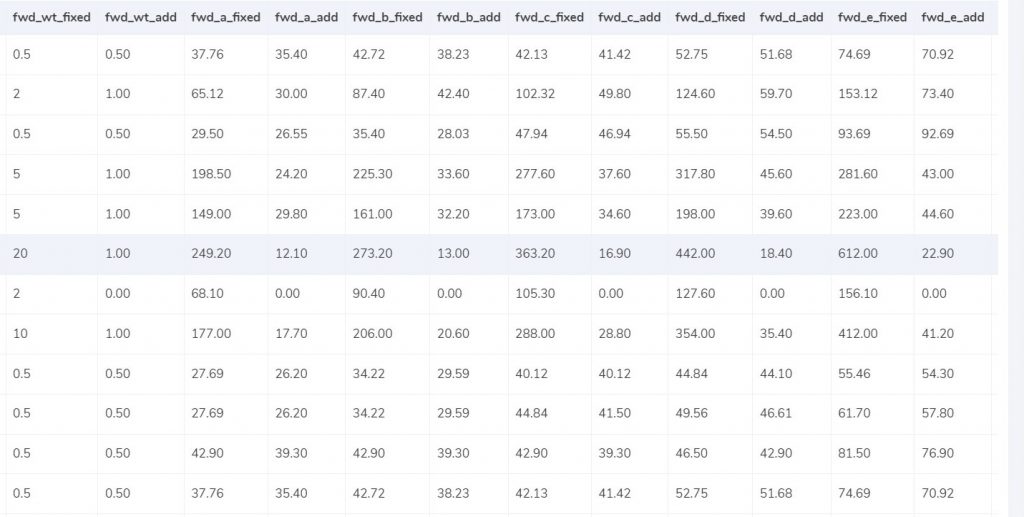
- The rates are given in the rate card on the basis of the weight of the product and the zone of the product. The charges might differ if the weight of the products increases, the rates given above are given according to an acceptable limit. The columns “courier”, “zone”, “fwd_wt_fixed” (the additional weight on which the fixed rate increases), and the “divisor” are checked with respective columns present in the Asendia Shipping partner invoice to verify if the right items are put in the invoice.
- The delivery dates should fall under a particular time period as the amount present in the rate card is temporary.
Charges
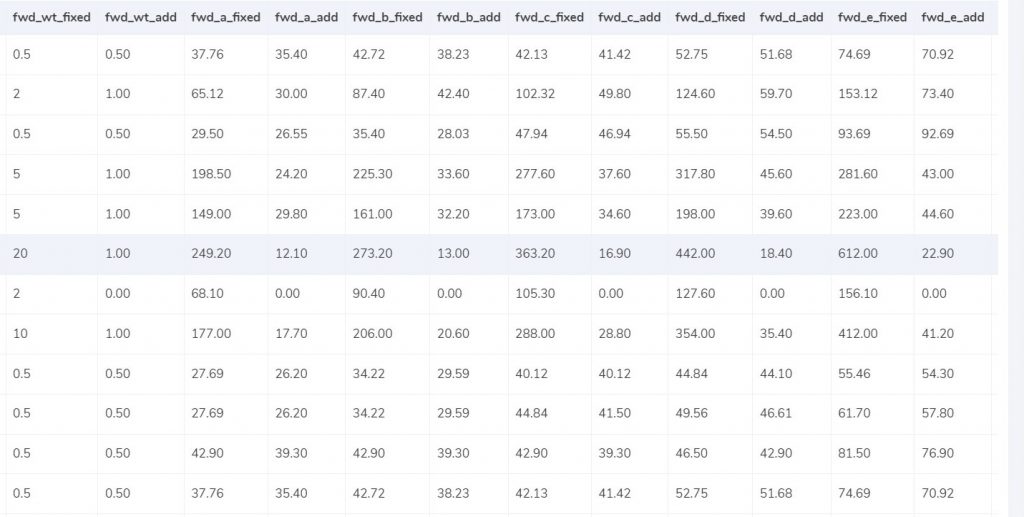
Expected forward charge
The weight limit is given in the rate card and the final slab calculated is lower or equal to the weight limit (“fwd_wt_fixed”), which means that it is equal to the “fwd_wt_fixed” then the fees charged on it is “fwd_fixed” according to the zone. If it is not equal to the “fwd_wt_fixed” column then it means that the product has more weight. The fee charged for the extra weight is “fwd_add” according to the zone. So the formula for the expected charge is:
Expected_fwd_chg = fwd_fixed + (extra_weight) x fwd_add
Expected RTO charged
If the final slab calculated is lesser or equal to the weight limit (rto_wt_fixed”) given in the rate card, that means that it is equal to the “rto_fixed” and the fee charged on it is “rto_fixed” according to the zone. If it is not equal to the “rto_wt_fixed” column then that means that the product has extra weight. The fee charged for the excess weight is “rto_add” according to the zone. The formula for the expected charge is given as:
Expected_rto_chg = rto_fixed + (extra_weight) x rto_add
Expected final amount
The final calculation of the forward charge, RTO charge and the tax% gives us the final amount.
Our software reconciles ERP reports, Pincode master and the rate card so that we get the expected value which will further give us the expected fee charge.
The expected fee charged is then reconciled by our software with the invoice provided by Asendia. The detailed calculation of this process is shown in the following reports.
The weight limit is given in the rate card and the final slab calculated is lower or equal to the weight limit (“fwd_wt_fixed”), which means that it is equal to the “fwd_wt_fixed” then the fees charged on it is “fwd_fixed” according to the zone. If it is not equal to the “fwd_wt_fixed” column then it means that the product has more weight. The fee charged for the extra weight is “fwd_add” according to the zone. So the formula for the expected charge is:
Expected_fwd_chg = fwd_fixed + (extra_weight) x fwd_add
Expected RTO charged
If the final slab calculated is lesser or equal to the weight limit (rto_wt_fixed”) given in the rate card, that means that it is equal to the “rto_fixed” and the fee charged on it is “rto_fixed” according to the zone. If it is not equal to the “rto_wt_fixed” column then that means that the product has extra weight. The fee charged for the excess weight is “rto_add” according to the zone. The formula for the expected charge is given as:
Expected_rto_chg = rto_fixed + (extra_weight) x rto_add
Expected final amount
The final calculation of the forward charge, RTO charge and the tax% gives us the final amount.
RESULT
Our software reconciles ERP reports, Pincode master and the rate card so that we get the expected value which will further give us the expected fee charge.
The expected fee charged is then reconciled by our software with the invoice provided by Asendia. The detailed calculation of this process is shown in the following reports.
Asendia invoice – ERP

Found in ERP
In order to get verified, it is necessary for the order entries to be present in the invoice as well as the ERP reports. In this case, they are present in both and hence can proceed further.
Not found in ERP
These reports can not be verified as the order entries are present only in the invoice and not in the ERP reports and in order for them to proceed further, the records need to be present in both the reports.
In order to get verified, it is necessary for the order entries to be present in the invoice as well as the ERP reports. In this case, they are present in both and hence can proceed further.
Not found in ERP
These reports can not be verified as the order entries are present only in the invoice and not in the ERP reports and in order for them to proceed further, the records need to be present in both the reports.
Asendia Invoice – Pincode Master

Found in Pincode master
The order entries present in the invoice need to be present in the pincode master as well in order to get verified, and in this case the order entries are present in both the records.
Not found in Pincode master
In this case, these reports can not be verified as the order entries are present only in the invoice and not in the Pincode master and in order for them to proceed further, the records need to be present in both the records.
The order entries present in the invoice need to be present in the pincode master as well in order to get verified, and in this case the order entries are present in both the records.
Not found in Pincode master
In this case, these reports can not be verified as the order entries are present only in the invoice and not in the Pincode master and in order for them to proceed further, the records need to be present in both the records.
Asendia – Rate Card

Found in Rate card
The order entries present in the invoice need to be present in the rate card as well in order to get verified, and in this case the order entries are present in both the records.
Not found in rate card
In order to get verified, the order entries should be present in the Rate Card as well as in the invoice, in this case the records can not be verified as the order entries are not present in the Rate card.
The order entries present in the invoice need to be present in the rate card as well in order to get verified, and in this case the order entries are present in both the records.
Not found in rate card
In order to get verified, the order entries should be present in the Rate Card as well as in the invoice, in this case the records can not be verified as the order entries are not present in the Rate card.
Fee verification of Asendia Invoice
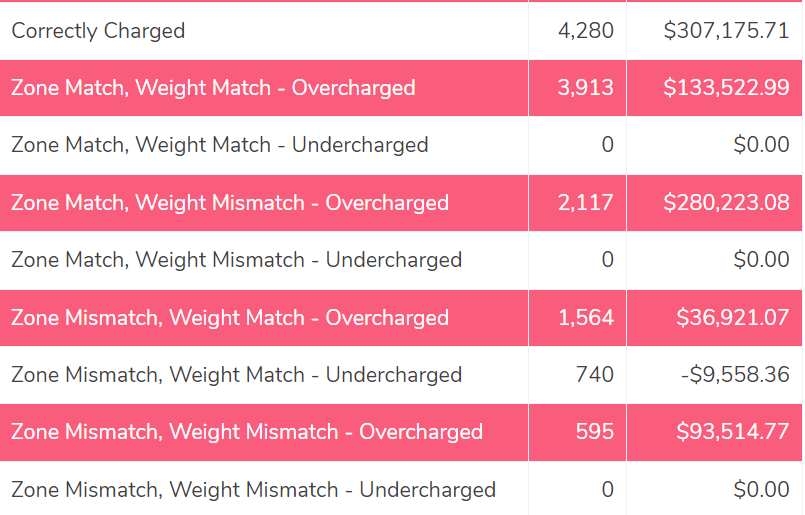
Correctly Charged
The fee is calculated with the help of the rate card and is then compared with the fee present in the invoice. In this case, the fees present in the rate card match the fees present in the invoice correctly.
Zone Match, Weight Match – Overcharged
Even though the zone of the delivery and weight of the product both match in the ERP reports and Asendia invoice, the fee charged is more than the expected amount, hence in this case the fee is overcharged.
Zone Match, Weight Match – Undercharged.
In this case, the fee is undercharged even though the zone of the delivery and the weight of the product both match the ERP report as well as the Asendia invoice.
Zone Mismatch, Weight Match – Overcharged
This shows that the zone of the delivery does not match whereas the weight of the product matches in the ERP reports and Asendia invoice, hence in this case the fee is overcharged.
Zone Mismatch, Weight Match – Undercharged.
The software compares the ERP report and the Asendia report and shows that the zone of the product does not match the report whereas the weight matches and hence the amount is undercharged in this case compared to the calculated amount.
Zone Match, Weight Mismatch – Overcharged
This denotes that after comparing the ERP report and the Asendia invoice report the weight of the product and fee do not match in both the reports, whereas the zone matches. Since the weight of the product and rate do not match, the amount is overcharged in this case.
Zone Match, Weight Mismatch – Undercharged.
In this column, the software compares the ERP report and the Asendia report and shows that the weight of the product and fee do not match whereas the zone matches and hence the amount is undercharged in this case compared to the expected amount.
Zone Mismatch, Weight Mismatch – Overcharged
The software here compares the ERP report and the Asendia report and shows that the zone, fee and weight of the product do not match. Hence the amount charged is higher than the calculated amount in this case and so it is overcharged.
Zone Mismatch, Weight Mismatch – Undercharged
In this case, the software compares the ERP report and the Asendia invoice report and shows that the zone, fee and the weight of the product do not match. Hence the amount charged is lesser than the calculated amount in this case and so it is undercharged.
Your business can streamline processes, prevent calculation errors, and gain from a more efficient fee verification procedure by employing Cointab’s Reconciliation software. It streamlines the entire Reconciliation process and guarantees effectiveness. Our software distinguishes errors by highlighting them in red and these errors can further be rectified by either the business end or by Asendia Shipping partner. Choose Cointab Reconciliation and ensure efficiency of your data.
The fee is calculated with the help of the rate card and is then compared with the fee present in the invoice. In this case, the fees present in the rate card match the fees present in the invoice correctly.
Zone Match, Weight Match – Overcharged
Even though the zone of the delivery and weight of the product both match in the ERP reports and Asendia invoice, the fee charged is more than the expected amount, hence in this case the fee is overcharged.
Zone Match, Weight Match – Undercharged.
In this case, the fee is undercharged even though the zone of the delivery and the weight of the product both match the ERP report as well as the Asendia invoice.
Zone Mismatch, Weight Match – Overcharged
This shows that the zone of the delivery does not match whereas the weight of the product matches in the ERP reports and Asendia invoice, hence in this case the fee is overcharged.
Zone Mismatch, Weight Match – Undercharged.
The software compares the ERP report and the Asendia report and shows that the zone of the product does not match the report whereas the weight matches and hence the amount is undercharged in this case compared to the calculated amount.
Zone Match, Weight Mismatch – Overcharged
This denotes that after comparing the ERP report and the Asendia invoice report the weight of the product and fee do not match in both the reports, whereas the zone matches. Since the weight of the product and rate do not match, the amount is overcharged in this case.
Zone Match, Weight Mismatch – Undercharged.
In this column, the software compares the ERP report and the Asendia report and shows that the weight of the product and fee do not match whereas the zone matches and hence the amount is undercharged in this case compared to the expected amount.
Zone Mismatch, Weight Mismatch – Overcharged
The software here compares the ERP report and the Asendia report and shows that the zone, fee and weight of the product do not match. Hence the amount charged is higher than the calculated amount in this case and so it is overcharged.
Zone Mismatch, Weight Mismatch – Undercharged
In this case, the software compares the ERP report and the Asendia invoice report and shows that the zone, fee and the weight of the product do not match. Hence the amount charged is lesser than the calculated amount in this case and so it is undercharged.
Your business can streamline processes, prevent calculation errors, and gain from a more efficient fee verification procedure by employing Cointab’s Reconciliation software. It streamlines the entire Reconciliation process and guarantees effectiveness. Our software distinguishes errors by highlighting them in red and these errors can further be rectified by either the business end or by Asendia Shipping partner. Choose Cointab Reconciliation and ensure efficiency of your data.
To check out our other articles, click on the link below-
GLS Shipping invoice verification
eShipper shipping invoice verification
GLS Shipping invoice verification
eShipper shipping invoice verification
Recent Posts
- Optimize Orion ERP: Seamless Reconciliation with Cointab
- Perfecting Tally ERP Reconciliation with Cointab’s Cutting-Edge Solutions
- Infor CloudSuite ERP: Streamlined Solution Through Automated Reconciliation
- IPS ERP Reconciliation: Redefining Seamless Financial Harmony
- Unlocking Excellence: A Dive into Epicor Eclipse ERP Reconciliation